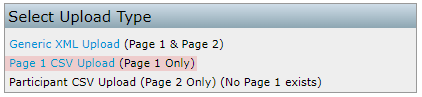 Do not click on "Add Form 8955 - SSA." First, within the "8955 - SSA" box, click on the "Upload" link. You will be directed to the "8955 - SSA Upload Menu" screen where you would click on "Page 1 CSV Upload (Page 1 Only)." Now you are on the "8955 - SSA Page 1 Upload" screen. Next, save the sample .csv file to your hard drive. Once you have your data entered and saved to the .csv file, browse for the saved file and click "Submit." Note: You may only upload one plan at a time using this spreadsheet (ftwilliam.com only looks at the first row containing data). Do not click on "Add Form 8955 - SSA." First, within the "8955 - SSA" box, click on the "Upload" link. You will be directed to the "8955 - SSA Upload Menu" screen where you would click on "Page 1 CSV Upload (Page 1 Only)." Now you are on the "8955 - SSA Page 1 Upload" screen. Next, save the sample .csv file to your hard drive. Once you have your data entered and saved to the .csv file, browse for the saved file and click "Submit." Note: You may only upload one plan at a time using this spreadsheet (ftwilliam.com only looks at the first row containing data).
|
|
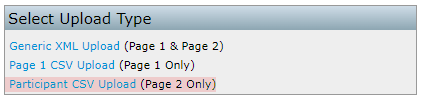 Before you are able to upload participant data (Page 2), you would either have to manually click on "Add Form 8955 - SSA" or follow the steps above for the 8955 - SSA Page 1 Upload. After a Page 1 has been added manually or via upload, click on the "Upload" link. You will be directed to the "8955 - SSA Upload Menu" screen where you would click on "Participant CSV Upload (Page 2 Only)." Before you are able to upload participant data (Page 2), you would either have to manually click on "Add Form 8955 - SSA" or follow the steps above for the 8955 - SSA Page 1 Upload. After a Page 1 has been added manually or via upload, click on the "Upload" link. You will be directed to the "8955 - SSA Upload Menu" screen where you would click on "Participant CSV Upload (Page 2 Only)."
|
|
When you are on the "8955 - SSA Participant Upload" screen, save the sample .csv file to your hard drive. Once you have your data entered and saved to the .csv file, browse for the saved file and click "Submit."
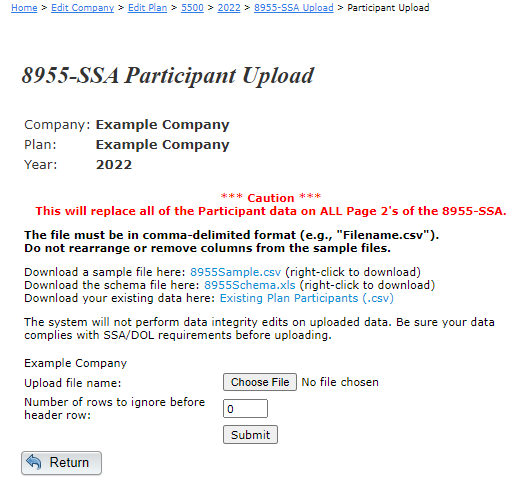 The column headers for the .csv file must remain in the file that you upload and there is also a schema file that you may download, which provides you with details on how to format the .csv file. Note: You are able to upload participant addresses for the participant statements at the same time you upload the participant data. If you do not wish to use ftwilliam.com's statements, then you do not need to complete these columns. The column headers for the .csv file must remain in the file that you upload and there is also a schema file that you may download, which provides you with details on how to format the .csv file. Note: You are able to upload participant addresses for the participant statements at the same time you upload the participant data. If you do not wish to use ftwilliam.com's statements, then you do not need to complete these columns.
|
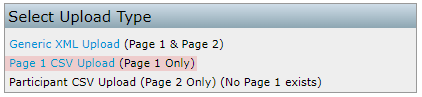 Do not click on "Add Form 8955 - SSA." First, within the "8955 - SSA" box, click on the "Upload" link. You will be directed to the "8955 - SSA Upload Menu" screen where you would click on "Page 1 CSV Upload (Page 1 Only)." Now you are on the "8955 - SSA Page 1 Upload" screen. Next, save the sample .csv file to your hard drive. Once you have your data entered and saved to the .csv file, browse for the saved file and click "Submit." Note: You may only upload one plan at a time using this spreadsheet (ftwilliam.com only looks at the first row containing data).
Do not click on "Add Form 8955 - SSA." First, within the "8955 - SSA" box, click on the "Upload" link. You will be directed to the "8955 - SSA Upload Menu" screen where you would click on "Page 1 CSV Upload (Page 1 Only)." Now you are on the "8955 - SSA Page 1 Upload" screen. Next, save the sample .csv file to your hard drive. Once you have your data entered and saved to the .csv file, browse for the saved file and click "Submit." Note: You may only upload one plan at a time using this spreadsheet (ftwilliam.com only looks at the first row containing data).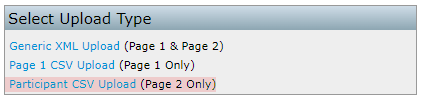 Before you are able to upload participant data (Page 2), you would either have to manually click on "Add Form 8955 - SSA" or follow the steps above for the
Before you are able to upload participant data (Page 2), you would either have to manually click on "Add Form 8955 - SSA" or follow the steps above for the 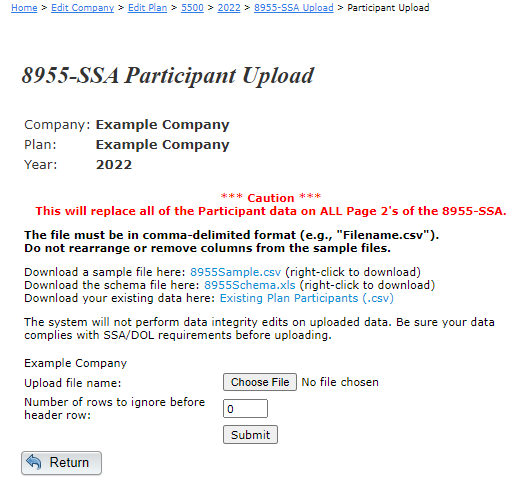 The column headers for the .csv file must remain in the file that you upload and there is also a schema file that you may download, which provides you with details on how to format the .csv file. Note: You are able to upload participant addresses for the participant statements at the same time you upload the participant data. If you do not wish to use ftwilliam.com's statements, then you do not need to complete these columns.
The column headers for the .csv file must remain in the file that you upload and there is also a schema file that you may download, which provides you with details on how to format the .csv file. Note: You are able to upload participant addresses for the participant statements at the same time you upload the participant data. If you do not wish to use ftwilliam.com's statements, then you do not need to complete these columns.