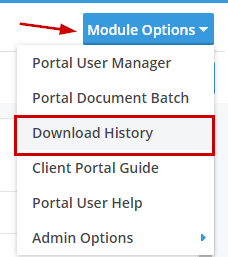The Download History Report is a way to track what the portal users have downloaded in the portal. It contains dates the admin uploaded documents for the portal user to download; dates the portal user downloaded the documents; which admin uploaded the document; etc.
You may access the Download History link from four different locations.
- The Global/Plan Level dashboard by selecting the Module Options button in the upper right-hand corner
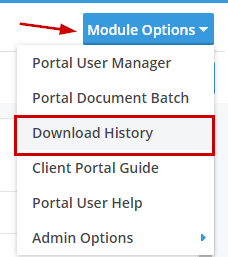
- Within the Wolters Kluwer Menu by selecting ftwPortal Pro and clicking on Download History.
- Under the ftwPortal Pro menu in the upper left-hand corner of the home page
- Links to this feature are also available in the batch menu of the Annual Questionnaire and Portal Document Batches

To delete document folders, you must be the Master Admin User or a Designated Admin. With these designations you may access the folder options through the following paths:
1. From the Global/Plan dashboard select the Module Options button in the upper right-hand corner. The 'Manage Folder' option is within the 'Admin Options' dropdown:

2. From within a new communication (other than a Direct Message):

3. From within the Wolters Kluwer Menu, select Administrative Tasks> Portal/Workflow> Edit Folder List:

After clicking on "Edit Folders" or "Edit Folder List", a list of folder names will appear in a pop-up. Select the check the box for the desired folders to delete and click on "Delete Folders". The pop-up box will update with the text "Changes Saved". *
Please Note- Once removed, a folder can not be restored, any documents within the folders will be moved to display as a loose documents within the Portal Users view.