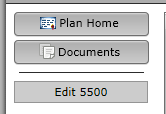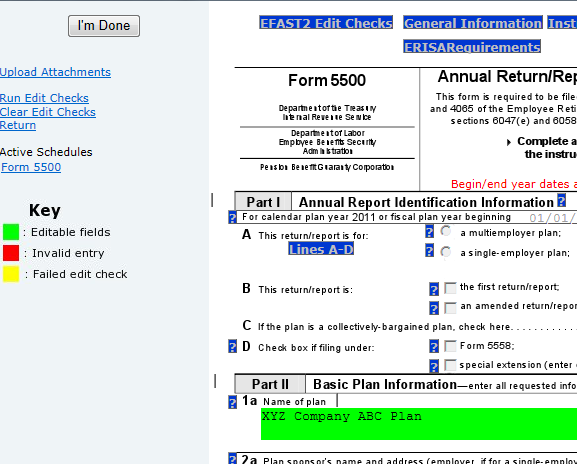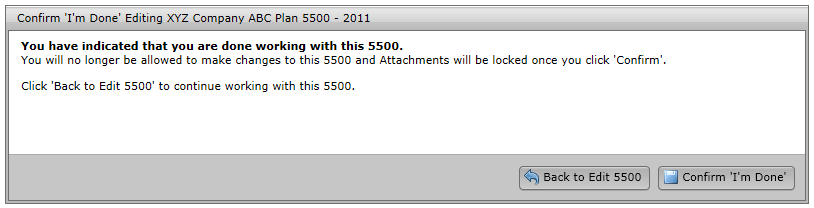- You can edit the 5500 by either clicking the 'Fill in selected fields' item in your ToDo list for the plan you wish to complete.

- Or by clicking the 'Edit 5500' link / button on the left side of the page. If you have more than one plan, you may need to select your plan from the plan dropdown at the top of the page before clicking the edit link.
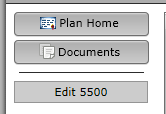
- Fill out the colored fields on the edit form. Changes made on this form are saved automatically. You may view the help materials for a question by clicking the blue question mark button next to the question. You may only edit the questions / fields that were selected by your plan administrator.
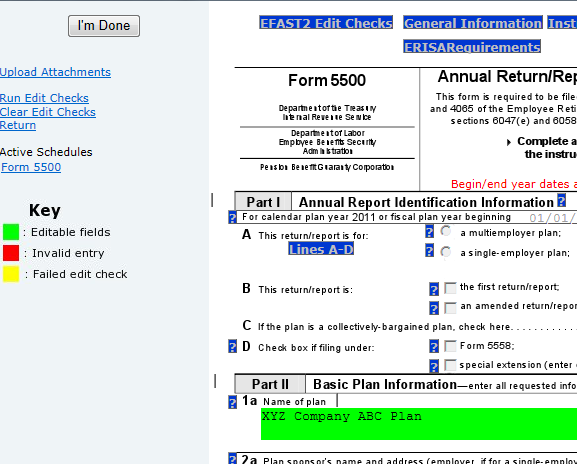
- While editing the 5500, you may click the 'Run Edit Checks' link at the top left of the page. This will visually show you the edit checks by highlighting the fields where there are errors or warnings. Errors are coded yellow for a failed edit check and red for an invalid entry. You can double-click on any highlighted field for more information on the edit check and close the window that appears by clicking on "close".
You can also clear the edit check highlighting by clicking the "Clear Edit Checks" link under the "Run Edit Checks" link at the top left of the page.
Note: The purpose of the edit checks is to look for missing and / or inconsistent data. The edit checks do NOT check the accuracy, correctness, or completeness of every response. - When you have completed editing the 5500, click the "I'm Done" button in the upper left corner.
- This will bring you to the confirmation form. Click the "Confirm 'I'm Done'" button to confirm that you are done editing the 5500.
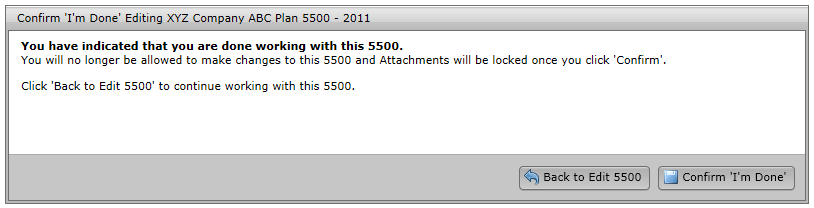
- Depending on your permissions, you may be able to sign the 5500 immediately once you are done editing.
-
-
-
-
- Add Forms and Schedules
- Adding Summary Annual Report or Annual Funding Notice
- Enter Information on a Form 5500 schedule
- Consulting Official DOL Instructions
- Edit Checks
- Print All FINAL Schedules (Print Options)
- Upload and Download Center
- Deleting a Form 5500 Schedule
- Deleting an Attachment
- Inviting Portal Users to the Portal to Edit, Review and/or Upload Attachments
- Work with Signers/Portal Users
-
- Global Email Settings
- Email/Server Settings
- Portal Email Default Templates
- Portal Branding
- Portal Correspondence
- Go to 5500 Forms.
- Work with Signers/Portal Users
- 5500 > [Year] Screen
- Batch/Workflow
- Bring forward (prior year) data to (current year) for all plans
- Bring forward (prior year) signers to (current year) for all plans
- 5500 Workflow Grid; Batch Invite 5500/SF; Admin Summary Status
- Batch SAR and Batch Annual Funding Notice
- How To Complete Batch Local Sign
- Batch Lock 5500
-
- Completing an 8955-SSA
- How to Create and Submit an 8955-SSA Batch
- Uploading Data to 8955 - SSA - Single Plan
- Uploading Data to 8955-SSA - Batch (for multiple plans)
- 8955-SSA Batch Features
- How to Set Up and Allow for E-Filing of Form 8955-SSA by a Portal User
- Printing
- Fulfillment
- Portal E-File
- Download FIRE Files
- How to Set Up the Client Letter for Form 8955-SSA
- How to Use the Most Current Form 8955-SSA for Prior Years
- How to Mask SSNs on the Form 8955-SSA and Participant Statements
- Participant Statements
-
-
-
- 2024 Instructions for Form 5500
- 2024 Instructions for Form 5500-SF
- 2024 Instructions for Form 5500-EZ
- 2024 Instructions for Schedule A
- 2024 Instructions for Schedule C
- 2024 Instructions for Schedule D
- 2024 Instructions for Schedule DCG
- 2024 Instructions for Schedule G
- 2024 Instructions for Schedule H
- 2024 Instructions for Schedule I
- 2024 Instructions for Schedule MB
- 2024 Instructions for Schedule MEP
- 2024 Instructions for Schedule R
- 2024 Instructions for Schedule SB
-
-
-
-
-
-
-
-
- FTW Step 2: Establish the Conversion Year & Date
- FTW Step 3: Populate Plan Specifications in the Conversion Year
- FTW Step 4: Verify the Primary Grid in the Conversion Year
- FTW Step 5: Conversion Data for the Conversion Year
- FTW Step 6: Additional Conversion Data & Compensation History
- FTW Step 7: Run Scrub for Conversion Year
-
-
-
-
-
-
- 10.1. Use of the system for the first testing year
- 10.2. Use of ftwilliam.com Compliance system after the first year the plan is on the system
- 10.3. Eligibility History
- 10.4. Recalculate Initial Eligibility
- 10.5. Plan Aggregation
- 10.6. Aggregation of non-ftw plan with ftw plans
- 10.7. Disaggregation
- 10.8. HCE Determinations
- 10.9. Top Heavy
- 10.10. Compensation - Including Calculations for Self Employed Individuals
- 10.11. Overrides
- 10.12. Excluding a Class of Employees
- 10.13. Vesting
- 10.14. Age Weighted Allocations
- 10.15. JH Rate of Return
- 10.16. Davis Bacon
-
-
-
-
- Setting up Global Email Settings
- Setting Up Global Email Settings for Divisions
- How to Test the Global Email Settings for 'Specify a Server'
- How to Test the Global Email Settings for 'Preparer's Email Program'
- What SMTP Server Error Messages Mean
- How to Edit or Clone Default Email Templates and Reminders
-
- How to Send Documents to the Portal That Were Prepared in ftwilliam.com
- How to Publish a Document to the Portal for E-Signature That Does Not Originate in the FTW Software
- Description of the Client's E-signing Experience
- Sending and Receiving Direct Messages
- Saving Copies of Sent or Received Messages and Communications
-
- How to Access the Census Batch Dashboard
- Census Batch Dashboard Navigation
- How to Roll Forward Compliance Users
- How to Post a Batch Census Worksheet
- Enforcing .CSV Format for Census File Uploads
- Access to Edit the Census Worksheet within the Portal
- Edit Census Worksheet Grid
- Census Validation
- How to Push the Census from Upload to Final
- How to Upload a Batch Annual Questionnaire to the Portal (Compliance User)
-
- How Do I Access the Portal?
- How Do I Log into the Portal?
- How Do I Reset My Password?
- How Do I Change My Password?
- How Do I Change My Challenge Questions?
- How Do I Change My Name, Email or Demographics?
- How Do I Find Help on the Portal?
- How Do I View the 5500 / SAR / AFN for My Plan?
- How Do I Sign the 5500?
- How Do I Sign the 5500 Using a Prior Year User ID and PIN?
- How Do I Check the Status of the 5500?
- How Do I Complete the 5500?
- How Do I Add Attachments to the 5500?
- How Do I View a Message I Received?
- How Do I Send a Message?
- How Do I View a Document?
- How Do I Sign a Document?
- How Do I See Who Signed a Document?
- How Do I Download the Annual Questionnaire?
- How Do I Upload the Annual Questionnaire?
- How Do I Download the Census Worksheet?
- How Do I Upload the Census Worksheet?
- How Do I Complete the Online Annual Questionnaire?
- How Do I Download the Online Annual Questionnaire?
- How Do I Mark a Task as Complete?
© 2007-2025 CCH INCORPORATED. ALL RIGHTS RESERVED.