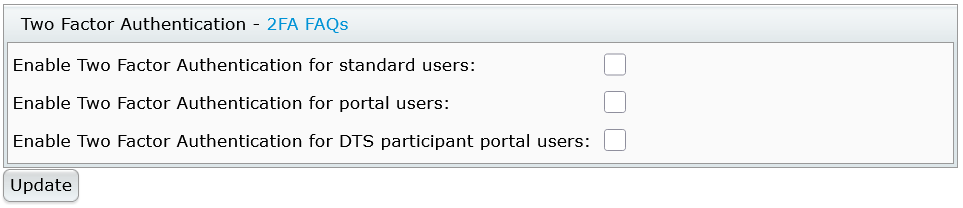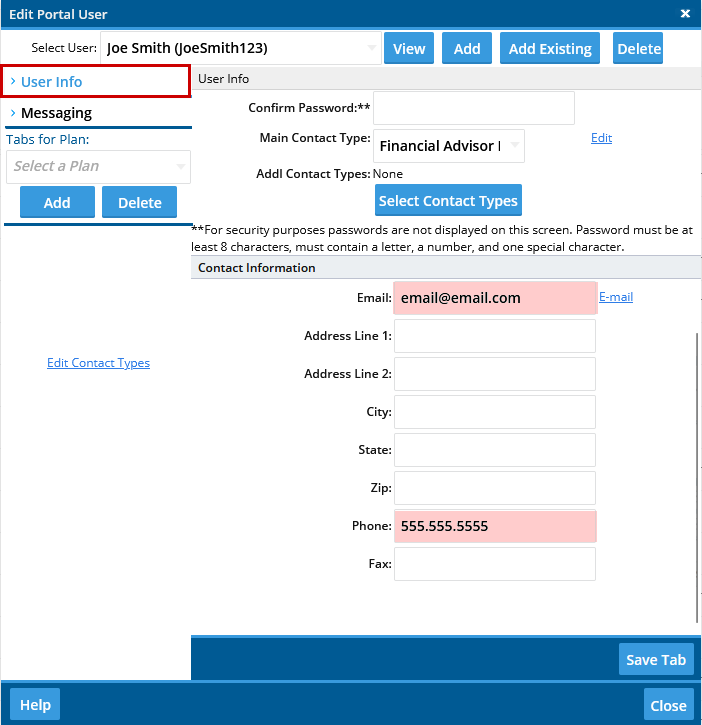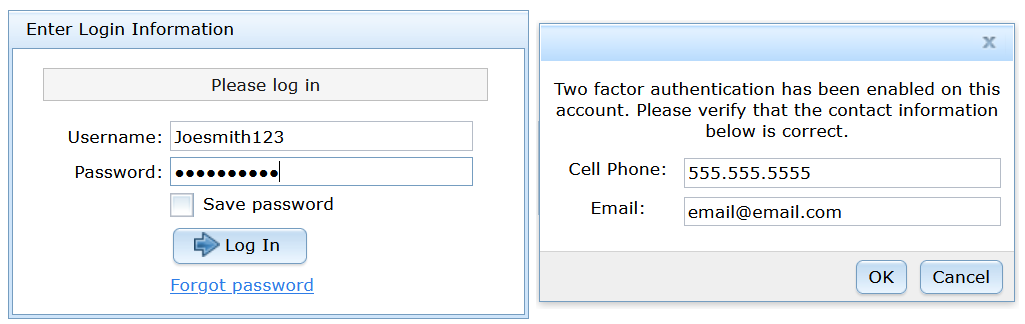Two Factor Authentication (2FA) FAQs
- Q1: Is the 2FA a requirement?
- Q2: I do not see Account Profile under my login when I click on the Wolters Kluwer Logo > Administrative Tasks.
- Q3: Can we only add this for only our firm's users, or do Portal Users have to have this feature as well?
- Q4: Who is considered a "Standard User"? Who is considered a "Portal User"?
- Q5: Is it possible to request only specific Users/ Portal Users be required to use the 2FA, or is it an "all on" or "all off" feature?
- Q6: Will our clients that use single sign on via PensionPro be affected by the 2FA?
- Q7: Many of our Portal Users and FTW Users only have emails in their profiles, no cell phone numbers. Would that be a problem for 2FA?
- Q8: Where are the phone numbers and email addresses for this purpose stored? Is this information that we can see, or is it stored internally?
- Q9: What if a user is not receiving a PIN to their cell phone or e-mail? How do we get him/her into the portal?
- Q10: What will our Clients see when they log in for the first time?
Q1: Is the 2FA a requirement? Top
No. Enabling 2FA is an optional feature for all user types.
Q2: I do not see Account Profile under my login when I click on the Wolters Kluwer Logo > Administrative Tasks. Top
Only the Master User on the account has access to set up 2FA options. If you don’t see this option, check your user role.
Q3: Can we only add this for only our firm's users, or do Portal Users have to have this feature as well? Top
You can choose how 2FA is applied. It can be enabled for:
- Standard Users only
- Portal Users only
- DTS Participant Portal Users only
- Any combination of the above
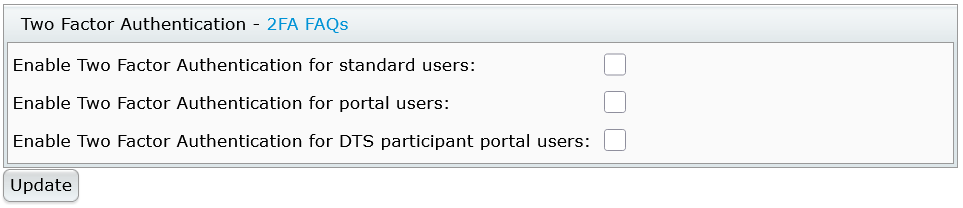
Q4: Who is considered a "Standard User"? Who is considered a "Portal User"? Top
- Standard User: A member of your firm who logs directly into the ftwilliam.com software.
- Portal User: Your client who accesses the Portal to sign documents, e-file 5500s, upload files, etc.
- DTS Participant Portal User: A plan participant who logs into the DTS Participant Portal to view plan information or complete participant-related tasks.
Q5: Is it possible to request only specific Users/ Portal Users be required to use the 2FA, or is it an "all on" or "all off" feature? Top
Currently, 2FA is an all-or-nothing setting. You cannot enable it for individual users. We are exploring options for more granular control in the future, but there is no timeline yet.
Q6: Will our clients that use single sign-on via PensionPro be affected by the 2FA? Top
No. 2FA does not impact clients using PensionPro single sign-on. It only applies to those logging directly into the Portal.
Q7: Many of our Portal Users and FTW Users only have emails in their profiles, no cell phone numbers. Would that be a problem for 2FA? Top
No problem. Users can verify with email only if they don’t have a cell phone number. If both email and phone are listed, the PIN will be sent to the phone.
Q8: Where are the phone numbers and email addresses for this purpose stored?
Is this information that we can see, or is it stored internally somehow? I'm sure at least one client will ask. Top
Yes, you can view this information:
- By Standard Users:
- Users can view their own details from within the Edit Profile link (click your name in the upper-right corner).
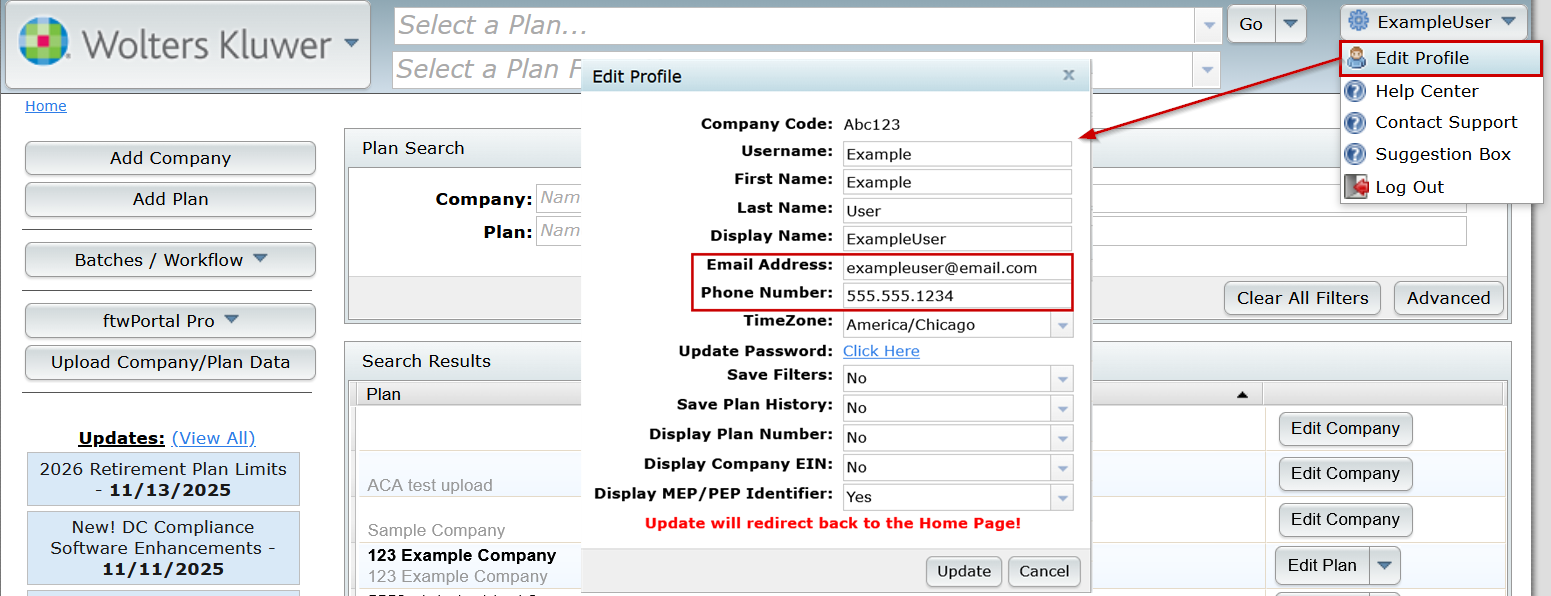
- By Admins
- Users with Administrative privileges can view all user details under WK Logo > Admin Tasks > Users.
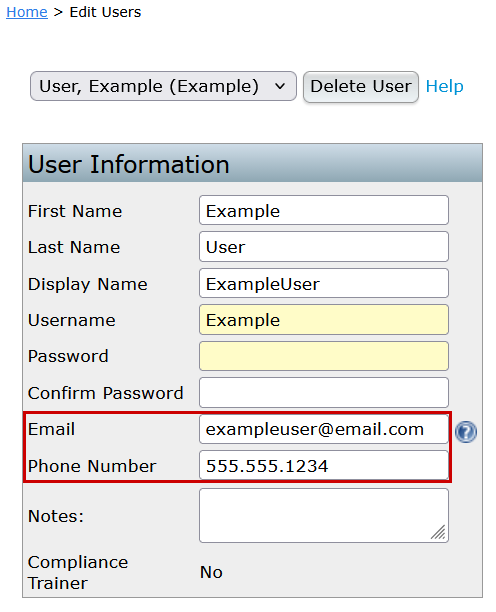
- To View Portal Users:
- Details are stored in the Edit Portal User Form under the User Information tab.
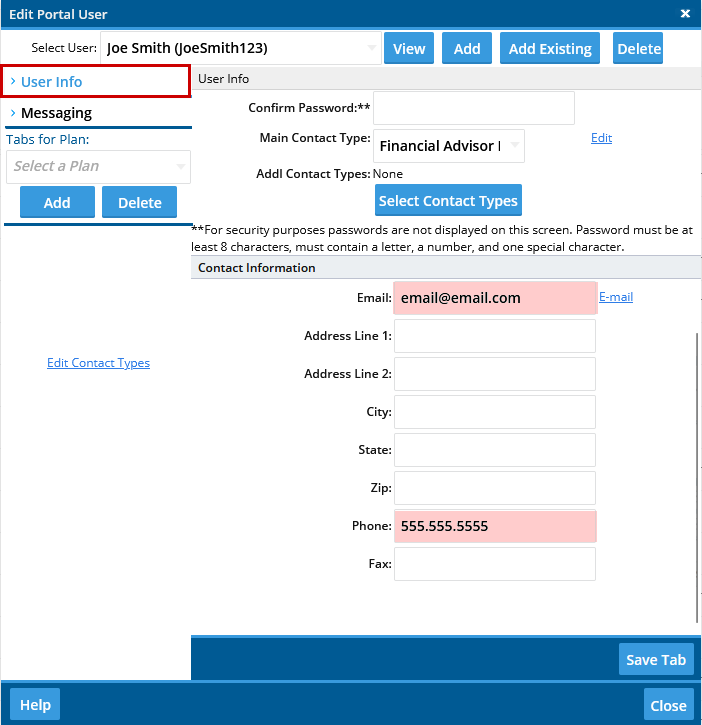
- Details are stored in the Edit Portal User Form under the User Information tab.
Q9: What if a user is not receiving a PIN to their cell phone or e-mail? How do we get him/her into the portal? Top
Try these steps:
- Confirm both email and phone are listed in the user’s profile.
- If one method fails, try the other (e.g., switch to email if phone isn’t working).
- See Q8 for where to update contact details and who can make changes.
Q10: What will our Clients see when they log in for the first time? Top
When 2FA is enabled, the first login looks like this:
- Log in and confirm details
Clients enter their username and password, then immediately verify their email and/or phone number on the next screen.
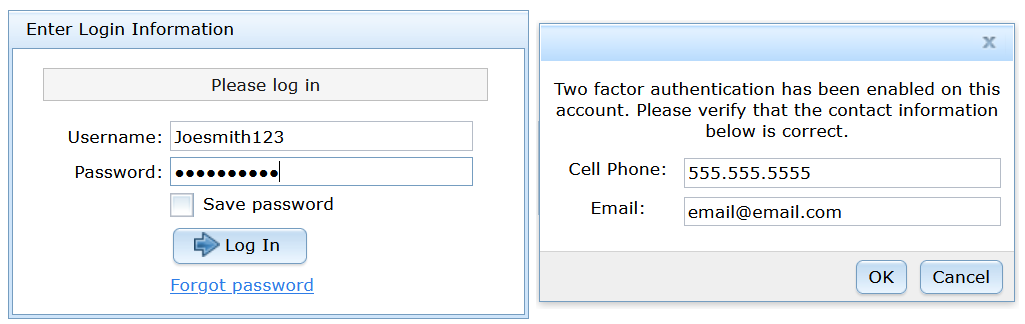
-
Receive and enter the security code
A one-time code is sent by text or email.- The code is valid for 15 minutes.
- After entering the code, they proceed as normal.
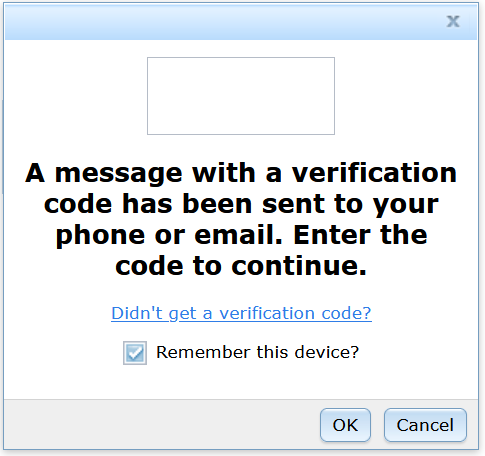
Email details:
- Standard Users and 5500-only Portal Users: Emails come from donotreply@ftwilliam.com.
- Full Portal subscribers: Emails use the settings configured under Global Email Settings > Notifications.