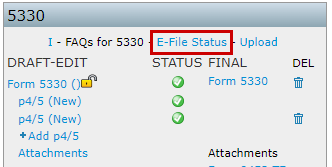There are two primary methods to add a Portal user for viewing or e-filing Form 5330.
Method 1: Using the 5500 Menu
- Navigate to the 5500 menu.
- Select Work with Signers/Portal Users.

- If a Form 5500 or 8955-SSA has already been added for the filing year, any assigned Portal user will automatically populate, allowing permissions to be set for the 5330.
- If these forms haven’t been added yet, follow these steps:
- Select a Contact: Choose from the dropdown, which lists all Portal users in the company.
- Add a New User: This option is used if the Portal user isn’t already in the company system.
- Add Existing: Filter users by username, first/last name, or email address, and add them to the 5330 filing year.
Method 2: Using the E-File Status Link
- Open the Form 5330 section.
- Click on the E-File Status link within the 5330 Box.
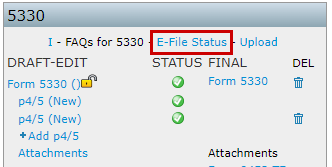
- From within the Plan level E-file Status dashboard, select the Work with Signers link.
- If a Form 5500 or 8955-SSA has already been added for the filing year, any assigned Portal user will automatically populate, allowing permissions to be set for the 5330.
- If these forms haven’t been added yet, follow these steps:
- Select a Contact: Choose from the dropdown, which lists all Portal users in the company.
- Add a New User: This option is used if the Portal user isn’t already in the company system.
- Add Existing: Filter users by username, first/last name, or email address, and add them to the 5330 filing year.
5330 User Permissions
Once added to the plan, 5330 users can be assigned two types of permissions:

View Permissions: Allows the user to view Form 5330 within the portal.
Selecting the checkbox next to Add ToDo (Optional) will add viewing the Form 5330 to the Portal User's to do list as an actionable item. If reminders are enabled, users will receive notification to view Form 5330 until the task has been completed.
NOTE: Signers must view Form 5330 by default; selecting this checkbox adds a separate To-Do action requirement.
- E-file: Allows the user to view and e-file Form 5330 through the portal.
Multiple users can be assigned signing permissions, but only one can complete the e-filing process. Once a filer completes the process, e-filing is disabled and removed from other users’ ToDo lists.
NOTE: The Signing As designation applies only to the 5500 and does not affect signing permissions for the 5330.
_________________________________________________________________________________________________________________________________________________________________
*Alternative Method 3 for Adding 5330 Portal User Access (Only available for ftwPortal Pro Module subscribers)
- From the Plan Level Dashboard, select the portal user associated with the plan.
- Click the tricolon (⋮) and Edit Portal User.
- Select the 5500 Module and the correct year from the dropdown.
- Click Add Portal User, and their permissions for that year will populate.
This process will successfully add a Portal user to the filing year to set permissions for the Form 5330.