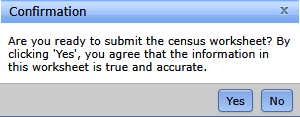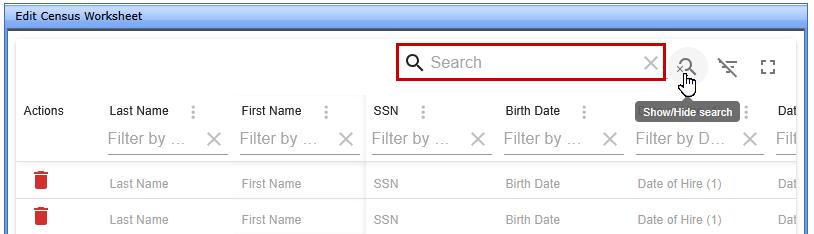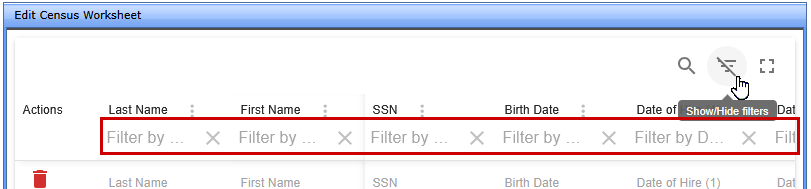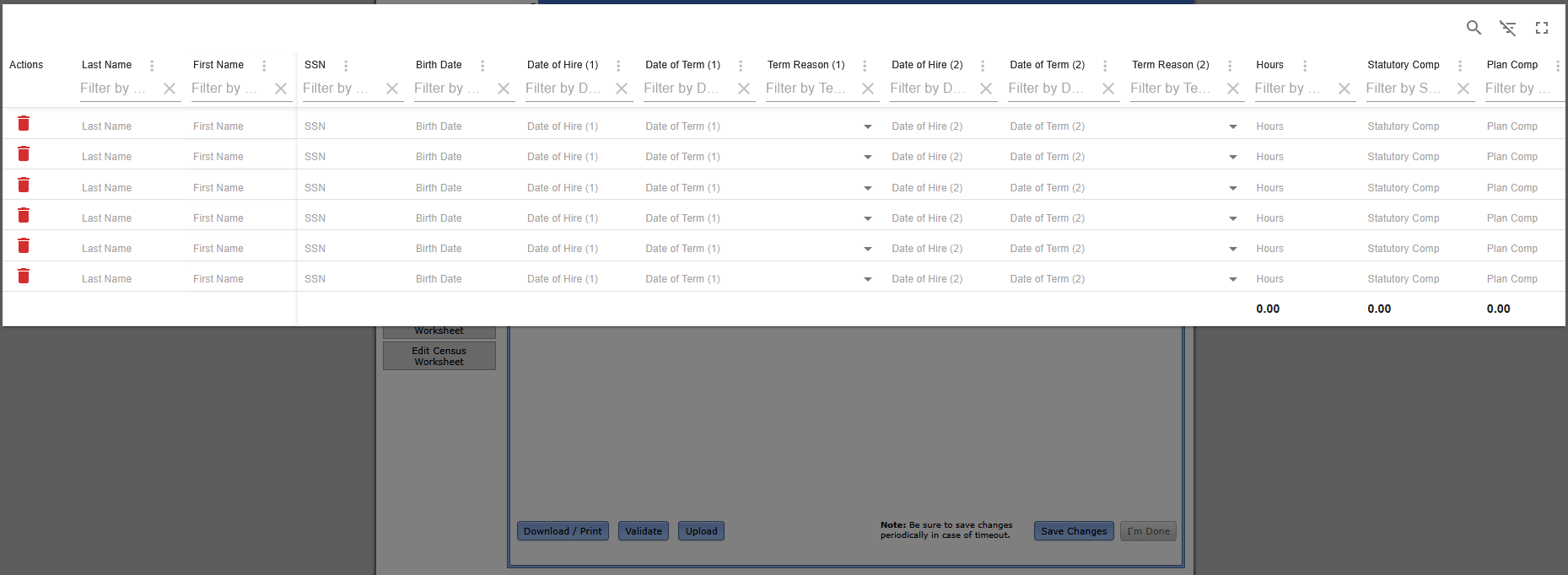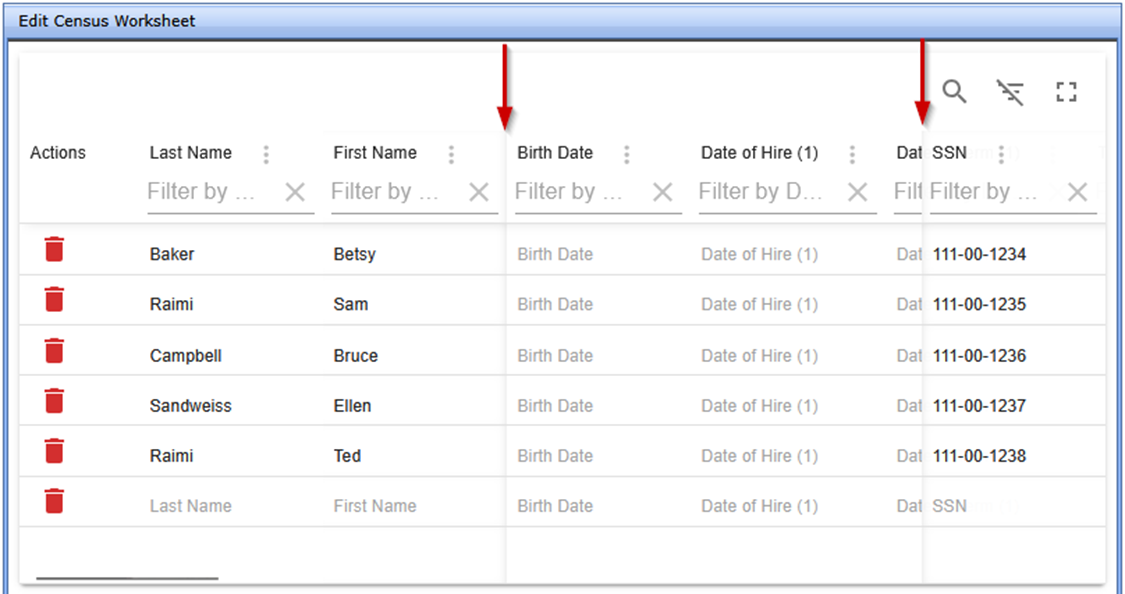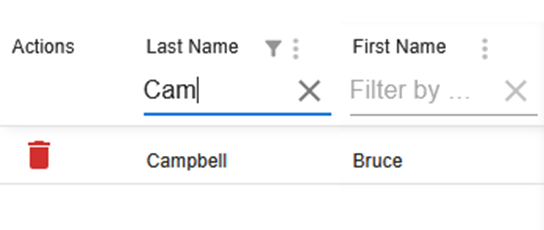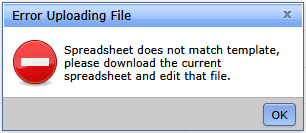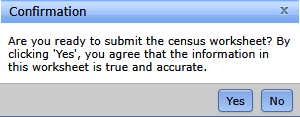When editing access is enabled, selecting Edit Census Worksheet (via button or to-do list) opens a grid for direct data entry into the census template.

Grid Overview
Top Toolbar Features
- Search (Magnifying Glass)
Opens a search bar that scans the entire grid for matching values. Useful for quickly locating participants or data points without filtering by column.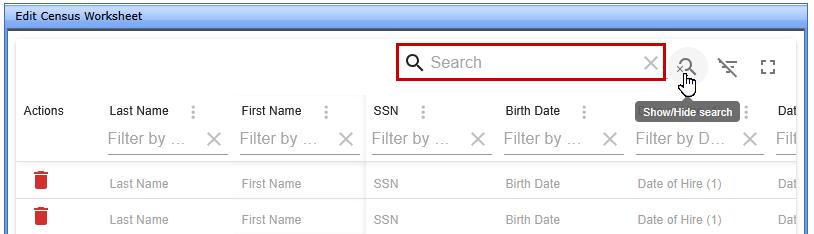
- Show/Hide Filters (Funnel Icon)
Toggles visibility of column-specific filter fields. These are enabled by default and allow for more targeted filtering within individual columns.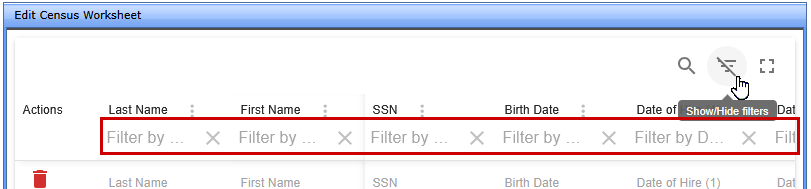
- Full Screen View
Expands the grid to fill the screen, making it easier to view and edit multiple columns. Search and filter tools remain accessible. Select again to return to standard view.
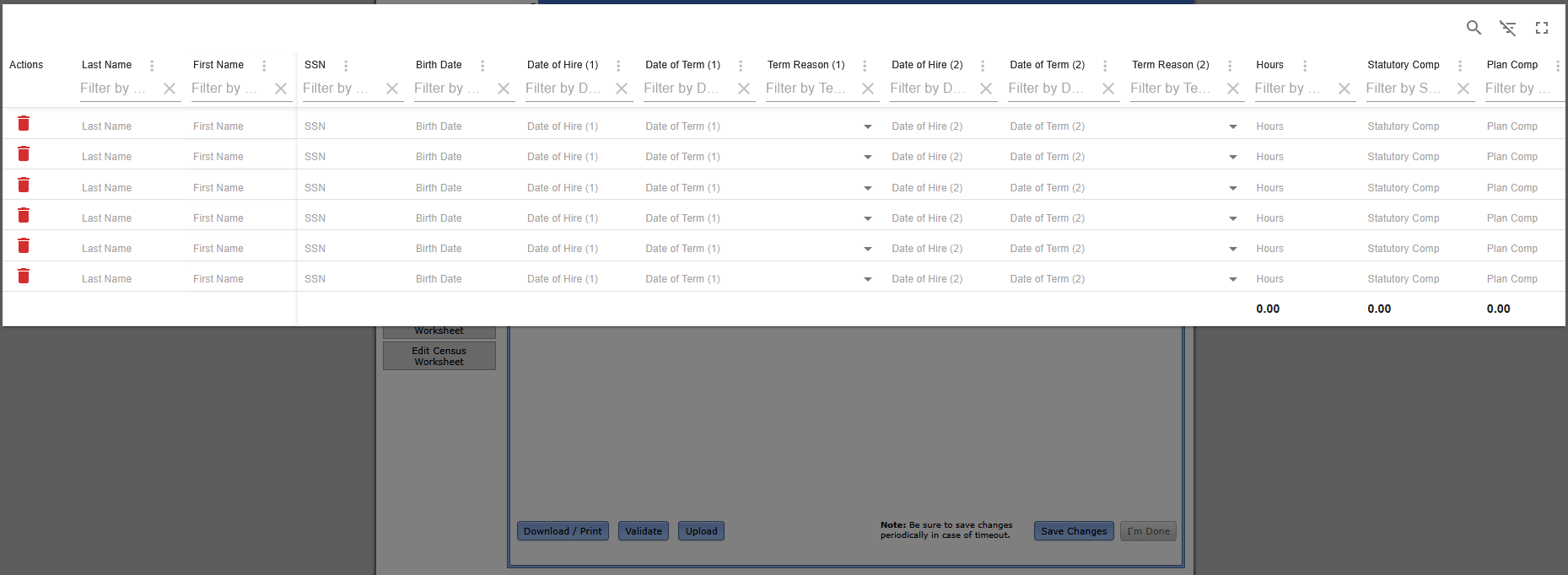
Column Features
Each column in the grid also contains additional features.
- Sort by Column Name:
Hover near a column name to reveal a sort arrow.- First click: Ascending order (*If the census grid contains multiple blank rows, those rows will be moved to the top when put in ascending order.).
- Second click: Descending order.
- Third click: Clears sorting.
- Only one column can be sorted at a time.
- Column Actions Menu (Tricolon Icon):
- Sort: duplicate functionality of the Sort by Column Name (sort ascending, descending , or clear).
- Filter: Enable or clear column-specific filters.
- Pin Left/Right: Keeps selected columns visible while scrolling. First and Last Name columns are pinned left by default. Pinned columns are marked with a dividing line.
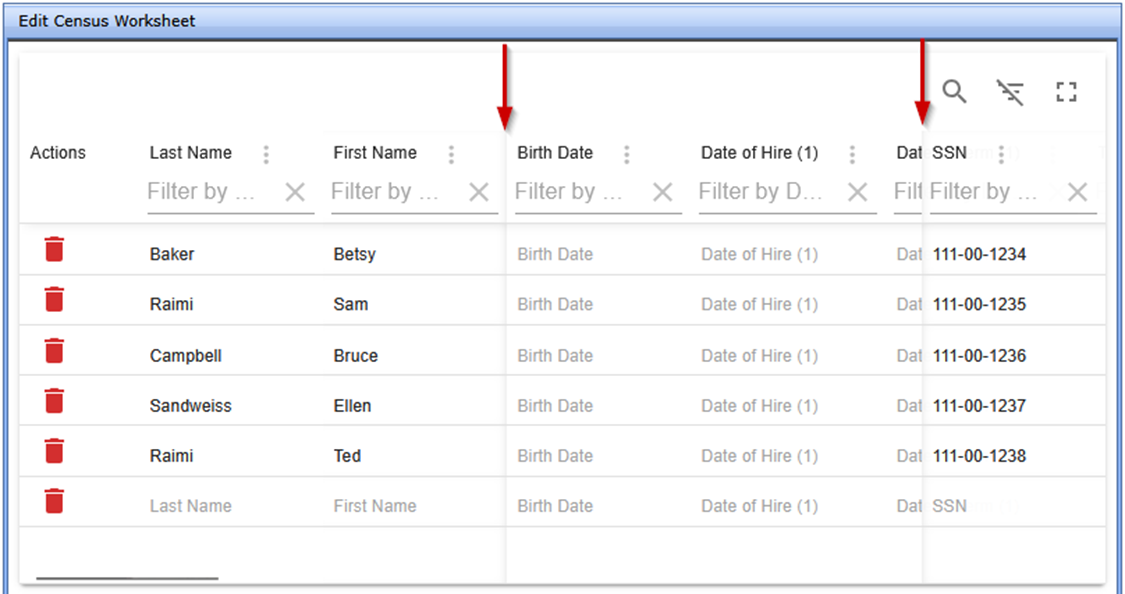
Pinned columns are for convenience only and do not affect the exported file. Refreshing the page or uploading a new file resets the view to default (Name columns pinned left). If Name columns are not included in the template, no columns are pinned by default.
- Hide Column / Show All Columns:
Temporarily hide columns for a cleaner view. To restore, use Show All Columns from another Column Actions Menu (Tricolon Icon) or select Save Changes and refresh the page.
- Filter by Column Name
Each column includes a filter field (when enabled) to narrow down entries. Filters apply only to the selected column and support partial matches. This tool can be used alongside the global search tool.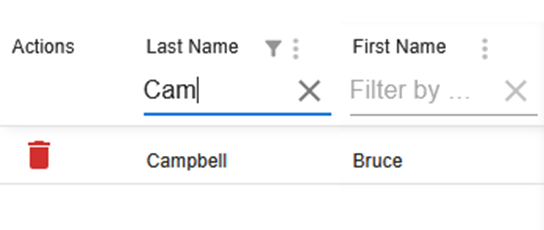
- Delete Row (Trashcan Icon)
Removes a participant row. If all rows are deleted, refreshing the page restores blank rows. Always save before refreshing to avoid losing data.
Grid Footer (Below the Grid)

- Download/Print
Exports the current census grid as a .csv file. This file can be used for:- Record-keeping or offline review.
- Making bulk edits outside the portal.
- Converting an existing census into the correct format for re-import
- The exported file can be re-uploaded using the Upload feature (see below).
- Validate (Optional)
If enabled through Portal Branding, the Validate button runs basic edit checks on the census data before submission. These checks help ensure required fields are completed and formatting is correct.- If errors or warnings are found, they must be resolved before submission is allowed.
- For more information, refer to the Census Validation section of the guide.
- Upload
Allows a completed or edited census file to be re-imported into the grid.- The uploaded file must match the original template format exactly.
- If the format does not match, an error message will appear and the upload will fail.
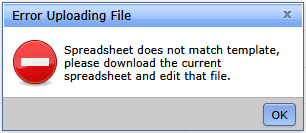
- This feature is especially useful after making bulk updates in the exported .csv file.
- Save Changes
The grid does not auto-save. It is essential to manually save changes frequently to avoid losing data due to:- Internet connectivity issues.
- Session timeouts.
- Accidental page refreshes.
- I’m Done
This button submits the completed census to the TPA and moves it to the Compliance Portal files. It remains disabled until one of the following conditions is met, depending on Portal Branding settings:- All columns in the grid have been scrolled through and completed.
- If validation is enabled, all errors and warnings must be cleared using the Validate button.
Once enabled, selecting I’m Done opens a confirmation window. Choosing Yes finalizes the submission.