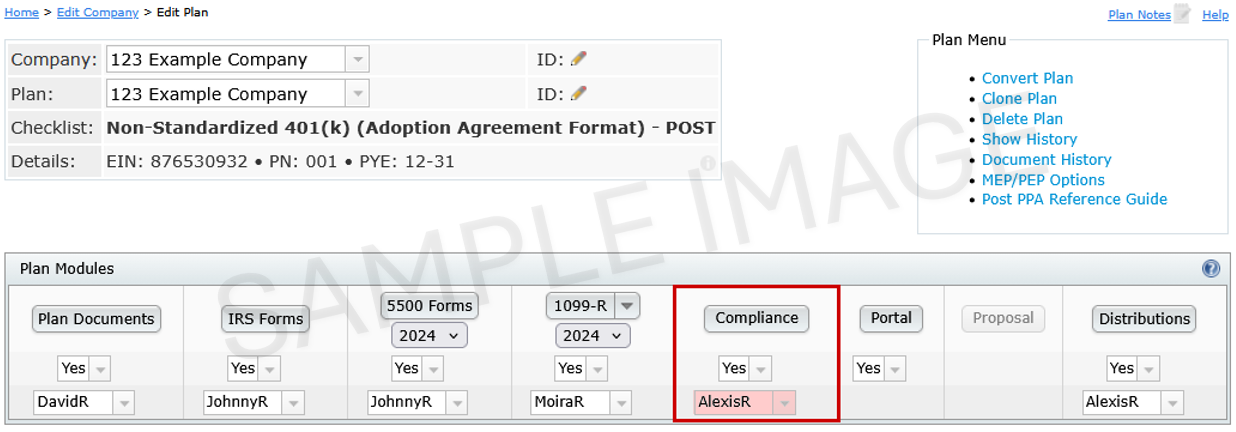Confirmation E-mail Assistant Simulator
This tool will help identify where confirmation e-mails will be sent based on the module selections entered into the Global E-mail Settings and other locations specific to the module.
To use:
- Please select the module button below.
- Complete the questions provided.
- Select Generate Outcome for guidance.
5500 Module
Messaging Module
Complete Steps 1–3 and answer the related questions to determine who should receive a confirmation email when a Portal User sends a new message or replies to an existing one.Step 1: Check Global Email Settings (GES)
Go to:Wolters Kluwer Logo→ Administrative Tasks→ Portal Workflow→ Global E-mail settings→ Messaging Tab
 Please review the Global E-mail Settings and answer the following:
Please review the Global E-mail Settings and answer the following:
The following questions will require you to review specific Portal User or communication settings and are only applicable when *Editable is marked Yes.
If *Editable is marked No, please select No for the questions below.
Step 2: Review the Edit Portal User Form (EPUF)
Edit Portal User Form (EPUF) used when reviewing confirmation emails for communications from a specific portal user.Go to:
Wolters Kluwer Menu Global or Plan level → tricolon next to the portal user→ Edit Portal User→ Messaging Tab

Step 3: Communication Override:
Go to:Wolters Kluwer Logo→ ftwPortal Pro→ Global Dashboard→ Communications Tab→ tricolon next to the portal user→ Open Communication

Documents Module
Complete Steps 1–3 and answer the related questions to determine who should receive a confirmation email when a Portal User completes a document-related task (e.g., downloads or e-signs a document).Step 1: Check Global Email Settings (GES)
Go to:Wolters Kluwer Logo→ Administrative Tasks→ Portal Workflow→ Global E-mail settings→ Documents Tab
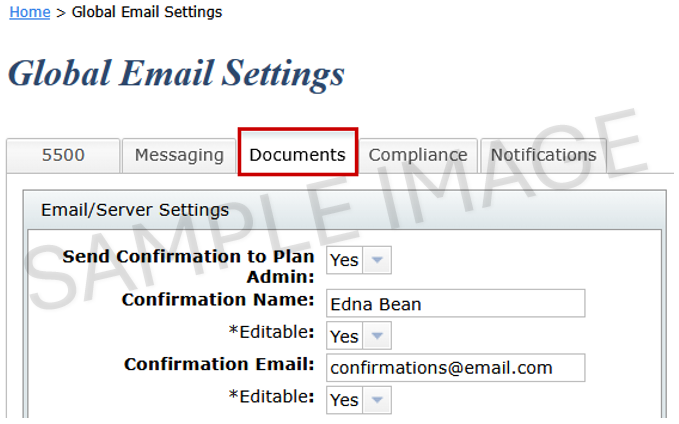
The following questions will require you to review specific Portal User or communication setting and are only applicable when *Editable is marked Yes,
If *Editable is marked No, please select No for the questions below.
Step 2: Review the Edit Portal User Form (EPUF)
Edit Portal User Form (EPUF) used when reviewing confirmation emails for communications from a specific portal user. Go to:Wolters Kluwer Menu Global or Plan level → tricolon next to the portal user→ Edit Portal User→ Documents Tab
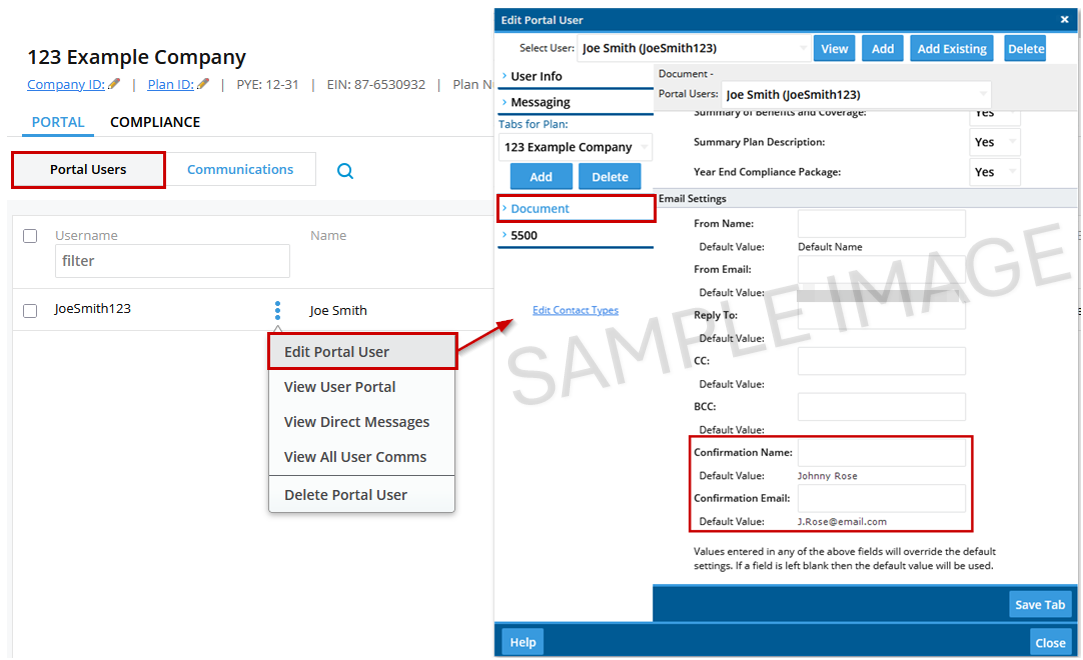
Step 3: Communication Override:
Go to:Either the Portal plan level or global dashboard→ Communications Tab→ tricolon next to the portal user→ Open Communication

Compliance Module
Complete Steps 1–2 and answer the related questions to determine who should receive a confirmation email when a Portal User completes a Compliance-related task (completes a Census or Questionnaire request).Step 1: Check Global Email Settings (GES)
Go to:Wolters Kluwer Logo→ Administrative Tasks→ Portal Workflow→ Global E-mail settings→ Compliance Tab
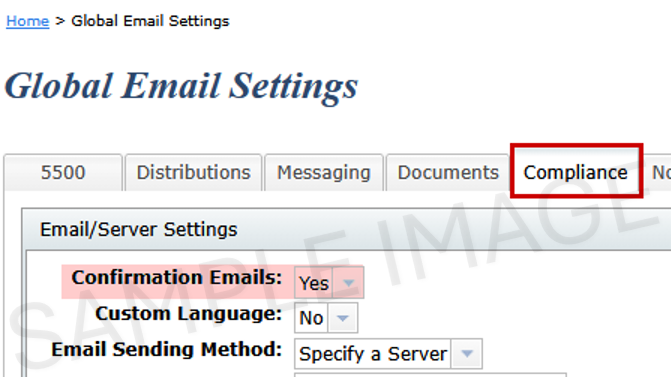
Step 2: Review the Edit Plan screen
Go to:Home screen → Search for the specific plan → You will be directed to the Edit Plan screen → Look directly below the Compliance module for the Admin drop down menu