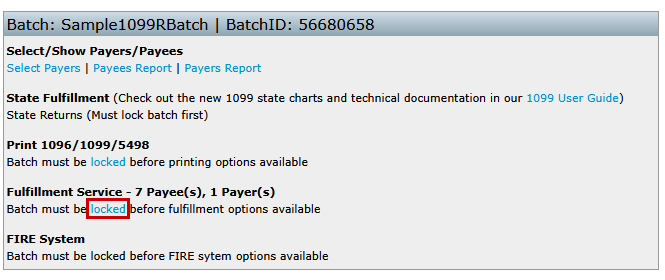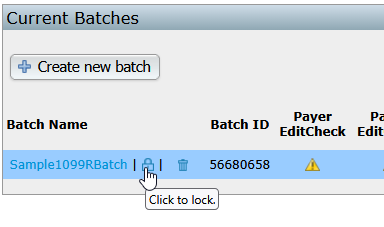Follow the steps below to create a 1099 or 5498 batch, run necessary checks, and select the appropriate fulfillment options.
Step 1: Create a New Batch
Click + Create New Batch in the upper-left corner of the Batch screen.
Enter a Batch Name of your choice and select Create New Batch.
- This name is for your records only; the IRS does not see your naming conventions.
For corrective batches be sure to select the Corrective batch?* checkbox in the right-hand corner. Refer to 1099 Corrections for additional information on corrective batches.
You will be redirected to the individual batch screen to select payers and payees.

Step 2: Select Payers and Payees
Click Select Payers in the upper-left corner of the batch screen.
A window will display all available payers for your account. This window provides the following options for selecting which payers/payees to add to (or remove from) the batch:
- Select All Unselected: Adds all available payers and payees to the batch at once (only those not already in a batch).
- Unselect All Selected: Removes all payers/payees from the batch.
- Select Payees: Allows individual selection of payers and payees. If payees exist, a blue Select Payees link appears next to the payer name.

When manually selecting via Select Payees, a screen opens where you can choose all or some payees for that plan/payer. Click Update to save and close.

The number of selected payees will appear on the left side of the Select 1099-R Payees/Participants page.

Step 3: Run Edit Checks and Lock the Batch
Important: Batches must be locked before fulfillment options are available.
To lock a batch:
- Click the Locked link under the Fulfillment Service heading.
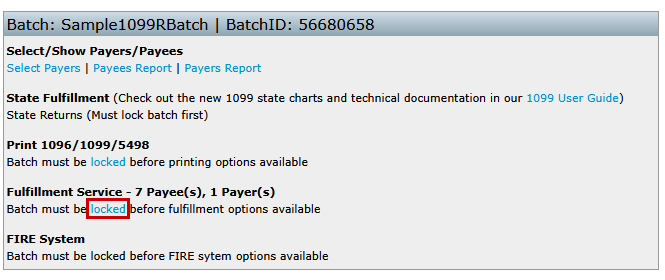
- OR click the lock icon next to the batch name on the Show Batches page.
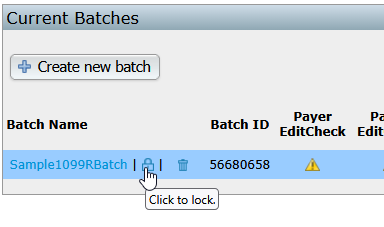
Before locking:
All included payers and payees must pass edit checks. This option automatically populates when the Locked link/icon is selected.- If edit checks have not been run, click Run Edit Checks.
- Once all checks pass (denoted by the Ok links), the option to lock the batch will be enabled and a warning: > “Are you sure you want to lock this batch? Once locked, participant information cannot be changed.”
Step 4: Select Fulfillment Options
Once the batch is locked, the following options become available:- Print 1096/1099/5498: Generate PDF files or batch data for printing.
- Fulfillment Services: Authorize ftwilliam.com to e-file the batch and/or send paper copies to payees for a fee.
See ftwilliam Fulfillment Services for details on fulfillment options.- Federal E-file
- Print and Mail Services
- State E-file
NOTE: State filings require separate edit checks and locking before enabling this option. See State Fulfillment Services for more details.
- FIRE File Download (if applicable): Available for accounts with a TCC entered in the profile. (See Preparing a .txt file for FIRE for more details.)