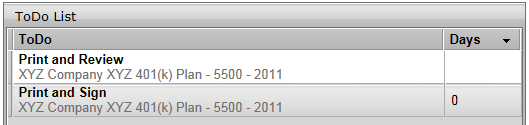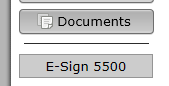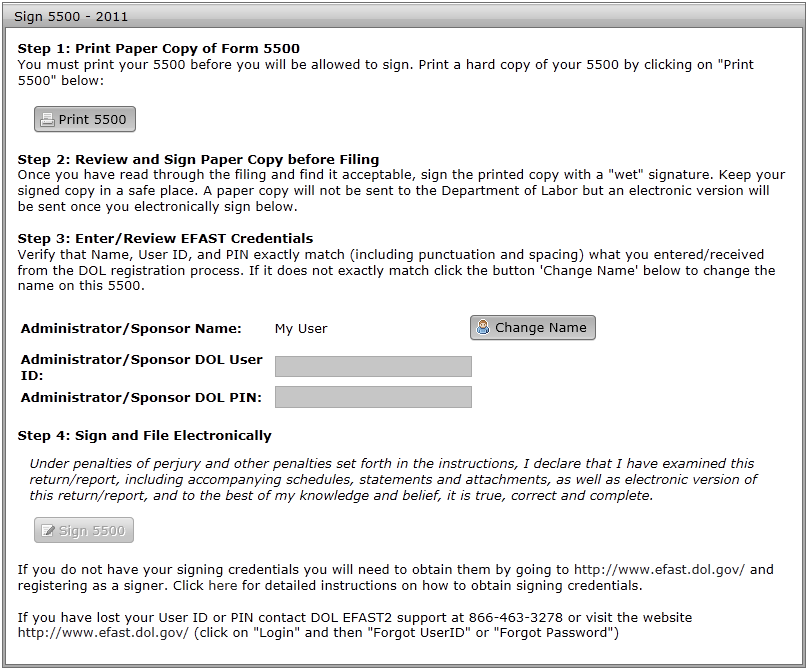- You can sign the 5500 by either clicking the 'Print and Sign' item in your ToDo list for the plan you wish to sign.
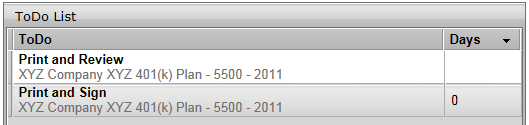
- Or by clicking the 'E-Sign 5500' link / button on the left side of the page. If you have more than one plan, you may need to select your plan from the plan dropdown at the top of the page before clicking the edit link.
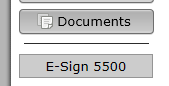
- To complete the signing process, you must first click the 'Print 5500' button before you will be allowed to enter your User ID and PIN to sign the filing. There are also instructions to sign the paper version of the filing with a wet signature and save the PDF to your hard drive.
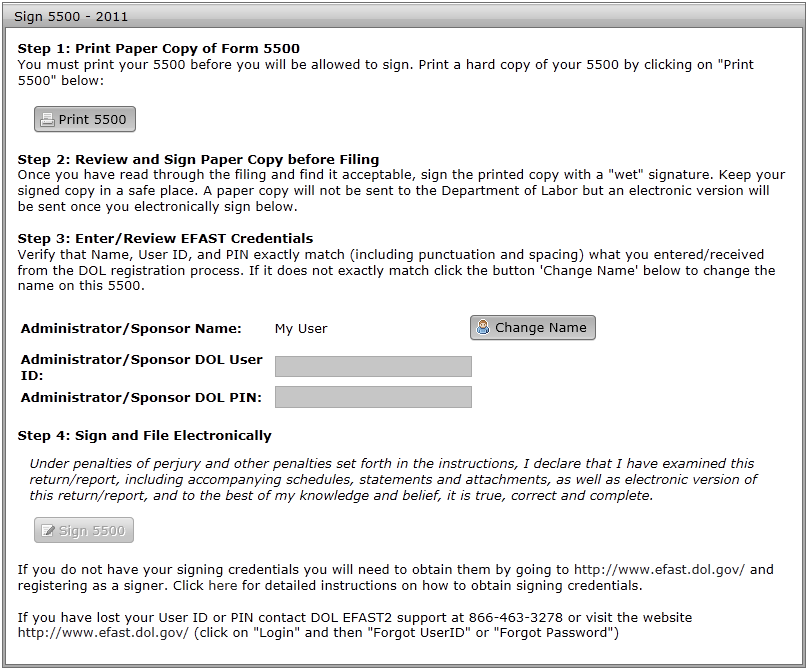
- Your name, User ID, and PIN must exactly match what you entered / received from the DOL registration process. If your name does not match, you may change it by clicking the 'Change Name' button. Doing so will require that you reprint the 5500 by clicking the 'Print 5500' button.
- When ready to file, click the 'Sign 5500' button. After signing, you will be shown the 5500 status page.
-
-
-
-
- 2025 Instructions for Form 1099-R Distributions From Pensions, Annuities, Retirement or Profit-Sharing Plans, IRAs, Insurance Contracts, etc.
- Instructions for Form 1099-MISC Miscellaneous Information (Rev. April 2025)
- Instructions for Form 1099-NEC Nonemployee Compensation (Rev. April 2025)
- Instructions for Form 1099-DIV Dividends and Distributions (Rev 01/2024)
- 2025 Instructions for Form 5498 Distributions From Pensions, Annuities, Retirement or Profit-Sharing Plans, IRAs, Insurance Contracts, etc.
- Instructions for Form 1099-INT Interest Income and Original Issue Discount (Rev. January 2024)
- 2025 Instructions for Form 1099-SA Distributions From an HSA, Archer MSA, or Medicare Advantage MSA
- 2025 Instructions for Form 5498-SA HSA, Archer MSA, or Medicare Advantage MSA Information
- 2025 Instructions for Form 945 Annual Return of Withheld Federal Income Tax
- Instructions for Form 945-A (Rev. December 2025)
- Instructions for Form 945-X Adjusted Annual Return of Withheld Federal Income Tax or Claim for Refund (Rev. February 2025)
- 2025 Instructions for Form 945-V Payment Voucher
- Payer Data Instructions
- 2025 Form 1096 Instructions
- 2025 General Instructions for Certain Information Returns (Forms 1096, 1097, 1098, 1099, 3921, 3922, 5498, and W-2G)
-
-
-
- Add Forms and Schedules
- Adding Summary Annual Report or Annual Funding Notice
- Enter Information on a Form 5500 schedule
- Consulting Official DOL Instructions
- Edit Checks
- Print All FINAL Schedules (Print Options)
- Upload and Download Center
- Deleting a Form 5500 Schedule
- Deleting an Attachment
- Inviting Portal Users to the Portal to Edit, Review and/or Upload Attachments
- Work with Signers/Portal Users
-
- Global Email Settings
- Email/Server Settings
- Portal Email Default Templates
- Portal Branding
- Portal Correspondence
- Go to 5500 Forms.
- Work with Signers/Portal Users
- 5500 > [Year] Screen
- Batch/Workflow
- Bring forward (prior year) data to (current year) for all plans
- Bring forward (prior year) signers to (current year) for all plans
- 5500 Workflow Grid; Batch Invite 5500/SF; Admin Summary Status
- Batch SAR and Batch Annual Funding Notice
- How To Complete Batch Local Sign
- Batch Lock 5500
-
- Completing an 8955-SSA
- How to Create and Submit an 8955-SSA Batch
- Uploading Data to 8955 - SSA - Single Plan
- Uploading Data to 8955-SSA - Batch (for multiple plans)
- 8955-SSA Batch Features
- How to Set Up and Allow for E-Filing of Form 8955-SSA by a Portal User
- Printing
- Fulfillment
- Portal E-File
- Download FIRE Files
- How to Set Up the Client Letter for Form 8955-SSA
- How to Use the Most Current Form 8955-SSA for Prior Years
- How to Mask SSNs on the Form 8955-SSA and Participant Statements
- Participant Statements
-
-
-
- 2024 Instructions for Form 5500
- 2024 Instructions for Form 5500-SF
- 2024 Instructions for Form 5500-EZ
- 2024 Instructions for Schedule A
- 2024 Instructions for Schedule C
- 2024 Instructions for Schedule D
- 2024 Instructions for Schedule DCG
- 2024 Instructions for Schedule G
- 2024 Instructions for Schedule H
- 2024 Instructions for Schedule I
- 2024 Instructions for Schedule MB
- 2024 Instructions for Schedule MEP
- 2024 Instructions for Schedule R
- 2024 Instructions for Schedule SB
- 2024 Summary Annual Report (SAR) Instructions
- 2024 Annual Funding Notice (AFN) Instructions
- AFN 2/2/2015 Final Rule Sec. 2520.101-5
-
-
-
-
-
-
-
-
- FTW Step 2: Establish the Conversion Year & Date
- FTW Step 3: Populate Plan Specifications in the Conversion Year
- FTW Step 4: Verify the Primary Grid in the Conversion Year
- FTW Step 5: Conversion Data for the Conversion Year
- FTW Step 6: Additional Conversion Data & Compensation History
- FTW Step 7: Run Scrub for Conversion Year
-
-
-
-
-
-
- 10.1. Use of the system for the first testing year
- 10.2. Use of ftwilliam.com Compliance system after the first year the plan is on the system
- 10.3. Eligibility History
- 10.4. Recalculate Initial Eligibility
- 10.5. Plan Aggregation
- 10.6. Aggregation of non-ftw plan with ftw plans
- 10.7. Disaggregation
- 10.8. HCE Determinations
- 10.9. Top Heavy
- 10.10. Compensation - Including Calculations for Self Employed Individuals
- 10.11. Overrides
- 10.12. Excluding a Class of Employees
- 10.13. Vesting
- 10.14. Age Weighted Allocations
- 10.15. JH Rate of Return
- 10.16. Davis Bacon
-
-
-
-
- Setting up Global Email Settings
- Setting Up Global Email Settings for Divisions
- How to Test the Global Email Settings for 'Specify a Server'
- How to Test the Global Email Settings for 'Preparer's Email Program'
- What SMTP Server Error Messages Mean
- How to Edit or Clone Default Email Templates and Reminders
-
- How to Send Documents to the Portal That Were Prepared in ftwilliam.com
- How to Publish a Document to the Portal for E-Signature That Does Not Originate in the FTW Software
- Description of the Client's E-signing Experience
- Sending and Receiving Direct Messages
- Saving Copies of Sent or Received Messages and Communications
-
- How to Access the Census Batch Dashboard
- Census Batch Dashboard Navigation
- How to Roll Forward Compliance Users
- How to Post a Batch Census Worksheet
- Enforcing .CSV Format for Census File Uploads
- Access to Edit the Census Worksheet within the Portal
- Edit Census Worksheet Grid
- Census Validation
- How to Push the Census from Upload to Final
- How to Upload a Batch Annual Questionnaire to the Portal (Compliance User)
-
- How Do I Access the Portal?
- How Do I Log into the Portal?
- How Do I Reset My Password?
- How Do I Change My Password?
- How Do I Change My Challenge Questions?
- How Do I Change My Name, Email or Demographics?
- How Do I Find Help on the Portal?
- How Do I View the 5500 / SAR / AFN for My Plan?
- How Do I Sign the 5500?
- How Do I Sign the 5500 Using a Prior Year User ID and PIN?
- How Do I Check the Status of the 5500?
- How Do I Complete the 5500?
- How Do I Add Attachments to the 5500?
- How Do I View a Message I Received?
- How Do I Send a Message?
- How Do I View a Document?
- How Do I Sign a Document?
- How Do I See Who Signed a Document?
- How Do I Download the Annual Questionnaire?
- How Do I Upload the Annual Questionnaire?
- How Do I Download the Census Worksheet?
- How Do I Upload the Census Worksheet?
- How Do I Complete the Online Annual Questionnaire?
- How Do I Download the Online Annual Questionnaire?
- How Do I Mark a Task as Complete?
© 2007-2025 CCH INCORPORATED. ALL RIGHTS RESERVED.