- Conversion date - Ensure your conversion data is as of the Conversion Date discussed in Step 2 above, one day prior to the Replication Year or for a start-up plan, one day prior to the plan's effective date.
- Conversion format - On the Census page where the grid is set to * ftw DB Conversion Standard (ID: d9d9b16), click 'Export > Current View' found in the bottom-right corner of the screen. This will create a file in the conversion grid format. There is also a copy on the ftwilliam Support site in the DB section.
- Conversion data - Save the file to your desktop and enter or copy/paste data into the appropriate columns. You should include all current plan participants (active and former employees) and active employees not yet eligible to participate. You do not need to include former participants, although they can be loaded and stored if preferred.
Most of the data fields in the grid are for active participants, and there is a supplemental grid (* ftw DB Census Supplemental Deferred and In-Pay Benefits) to enter or separately upload payment information. If benefits have not been calculated for deferred vested participants, you do not need to add this information, as the system will calculate benefits, similar as for active participants. Please follow the instructions for each field in the grid Help Text below. This same detail is available to View from the Grid Manager and also included when you Export the grid.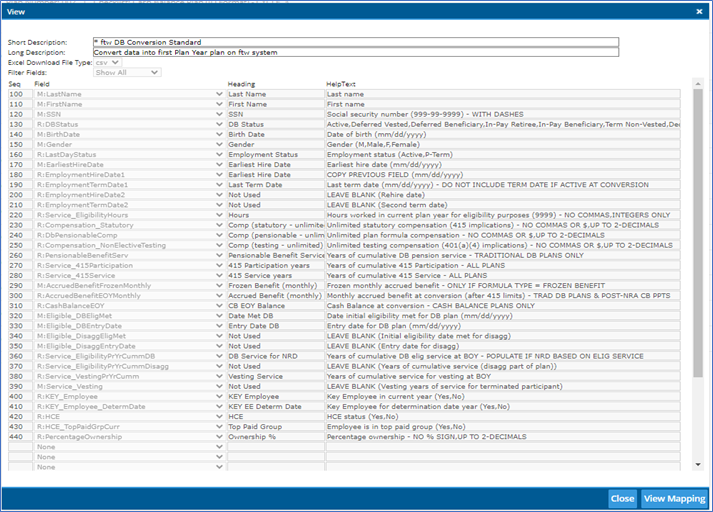
- Upload conversion data – Once conversion data is in the proper grid format and saved to your desktop:
- Verify that the 7-digit grid ID on the file matches the ID of the Primary Grid you have selected (i.e., ID: d9d9b16), then upload the file by clicking the upload
 (up-arrow) button on the right-hand side of the screen and choose the correct file, then click the 'Next' button and select all the participants to upload by clicking the checkboxes next to their names (or the checkbox at the top that will select everyone). Click 'Import' and 'Done'.
(up-arrow) button on the right-hand side of the screen and choose the correct file, then click the 'Next' button and select all the participants to upload by clicking the checkboxes next to their names (or the checkbox at the top that will select everyone). Click 'Import' and 'Done'. - After uploading the conversion file, and if you have known payment information for deferred and in-pay participants, create a separate file using the * ftw DB Census Supplemental Deferred and In-Pay Benefits grid (ID: 720ca0e), and upload it in the same manner, or enter the data directly into the grid on-screen.
- Verify that the 7-digit grid ID on the file matches the ID of the Primary Grid you have selected (i.e., ID: d9d9b16), then upload the file by clicking the upload
- Update/add/delete data on-screen - You can change data on-screen at any time by clicking on a data field and entering a value or selecting a drop-down option. You can also add participants by using the + button.
- Actuarial Assumptions in Conversion Year
- Conversion Year always uses a 'Last Day of Plan Year' valuation date – Whether you are doing beginning or end of year valuations, the valuation date for the Conversion Year must be set to 'Last Day of Plan Year'. This is the system default.
- Other valuation methods & assumptions – Other actuarial assumptions are not used in the Conversion Year since you will not be calculating liabilities or running a valuation in the Conversion Year.
-
-
-
-
- 2025 Instructions for Form 1099-R Distributions From Pensions, Annuities, Retirement or Profit-Sharing Plans, IRAs, Insurance Contracts, etc.
- Instructions for Form 1099-MISC Miscellaneous Information (Rev. April 2025)
- Instructions for Form 1099-NEC Nonemployee Compensation (Rev. April 2025)
- Instructions for Form 1099-DIV Dividends and Distributions (Rev 01/2024)
- 2025 Instructions for Form 5498 Distributions From Pensions, Annuities, Retirement or Profit-Sharing Plans, IRAs, Insurance Contracts, etc.
- Instructions for Form 1099-INT Interest Income and Original Issue Discount (Rev. January 2024)
- 2025 Instructions for Form 1099-SA Distributions From an HSA, Archer MSA, or Medicare Advantage MSA
- 2025 Instructions for Form 5498-SA HSA, Archer MSA, or Medicare Advantage MSA Information
- 2025 Instructions for Form 945 Annual Return of Withheld Federal Income Tax
- Instructions for Form 945-A (Rev. December 2025)
- Instructions for Form 945-X Adjusted Annual Return of Withheld Federal Income Tax or Claim for Refund (Rev. February 2025)
- 2025 Instructions for Form 945-V Payment Voucher
- Payer Data Instructions
- 2025 Form 1096 Instructions
- 2025 General Instructions for Certain Information Returns (Forms 1096, 1097, 1098, 1099, 3921, 3922, 5498, and W-2G)
-
-
-
- Add Forms and Schedules
- Adding Summary Annual Report or Annual Funding Notice
- Enter Information on a Form 5500 schedule
- Consulting Official DOL Instructions
- Edit Checks
- Print All FINAL Schedules (Print Options)
- Upload and Download Center
- Deleting a Form 5500 Schedule
- Deleting an Attachment
- Inviting Portal Users to the Portal to Edit, Review and/or Upload Attachments
- Work with Signers/Portal Users
-
- Global Email Settings
- Email/Server Settings
- Portal Email Default Templates
- Portal Branding
- Portal Correspondence
- Go to 5500 Forms.
- Work with Signers/Portal Users
- 5500 > [Year] Screen
- Batch/Workflow
- Bring forward (prior year) data to (current year) for all plans
- Bring forward (prior year) signers to (current year) for all plans
- 5500 Workflow Grid; Batch Invite 5500/SF; Admin Summary Status
- Batch SAR and Batch Annual Funding Notice
- How To Complete Batch Local Sign
- Batch Lock 5500
-
- Completing an 8955-SSA
- How to Create and Submit an 8955-SSA Batch
- Uploading Data to 8955 - SSA - Single Plan
- Uploading Data to 8955-SSA - Batch (for multiple plans)
- 8955-SSA Batch Features
- How to Set Up and Allow for E-Filing of Form 8955-SSA by a Portal User
- Printing
- Fulfillment
- Portal E-File
- Download FIRE Files
- How to Set Up the Client Letter for Form 8955-SSA
- How to Use the Most Current Form 8955-SSA for Prior Years
- How to Mask SSNs on the Form 8955-SSA and Participant Statements
- Participant Statements
-
-
-
- 2024 Instructions for Form 5500
- 2024 Instructions for Form 5500-SF
- 2024 Instructions for Form 5500-EZ
- 2024 Instructions for Schedule A
- 2024 Instructions for Schedule C
- 2024 Instructions for Schedule D
- 2024 Instructions for Schedule DCG
- 2024 Instructions for Schedule G
- 2024 Instructions for Schedule H
- 2024 Instructions for Schedule I
- 2024 Instructions for Schedule MB
- 2024 Instructions for Schedule MEP
- 2024 Instructions for Schedule R
- 2024 Instructions for Schedule SB
- 2024 Summary Annual Report (SAR) Instructions
- 2024 Annual Funding Notice (AFN) Instructions
- AFN 2/2/2015 Final Rule Sec. 2520.101-5
-
-
-
-
-
-
-
-
- FTW Step 2: Establish the Conversion Year & Date
- FTW Step 3: Populate Plan Specifications in the Conversion Year
- FTW Step 4: Verify the Primary Grid in the Conversion Year
- FTW Step 5: Conversion Data for the Conversion Year
- FTW Step 6: Additional Conversion Data & Compensation History
- FTW Step 7: Run Scrub for Conversion Year
-
-
-
-
-
-
- 10.1. Use of the system for the first testing year
- 10.2. Use of ftwilliam.com Compliance system after the first year the plan is on the system
- 10.3. Eligibility History
- 10.4. Recalculate Initial Eligibility
- 10.5. Plan Aggregation
- 10.6. Aggregation of non-ftw plan with ftw plans
- 10.7. Disaggregation
- 10.8. HCE Determinations
- 10.9. Top Heavy
- 10.10. Compensation - Including Calculations for Self Employed Individuals
- 10.11. Overrides
- 10.12. Excluding a Class of Employees
- 10.13. Vesting
- 10.14. Age Weighted Allocations
- 10.15. JH Rate of Return
- 10.16. Davis Bacon
-
-
-
-
- Setting up Global Email Settings
- Setting Up Global Email Settings for Divisions
- How to Test the Global Email Settings for 'Specify a Server'
- How to Test the Global Email Settings for 'Preparer's Email Program'
- What SMTP Server Error Messages Mean
- How to Edit or Clone Default Email Templates and Reminders
-
- How to Send Documents to the Portal That Were Prepared in ftwilliam.com
- How to Publish a Document to the Portal for E-Signature That Does Not Originate in the FTW Software
- Description of the Client's E-signing Experience
- Sending and Receiving Direct Messages
- Saving Copies of Sent or Received Messages and Communications
-
- How to Access the Census Batch Dashboard
- Census Batch Dashboard Navigation
- How to Roll Forward Compliance Users
- How to Post a Batch Census Worksheet
- Enforcing .CSV Format for Census File Uploads
- Access to Edit the Census Worksheet within the Portal
- Edit Census Worksheet Grid
- Census Validation
- How to Push the Census from Upload to Final
- How to Upload a Batch Annual Questionnaire to the Portal (Compliance User)
-
- How Do I Access the Portal?
- How Do I Log into the Portal?
- How Do I Reset My Password?
- How Do I Change My Password?
- How Do I Change My Challenge Questions?
- How Do I Change My Name, Email or Demographics?
- How Do I Find Help on the Portal?
- How Do I View the 5500 / SAR / AFN for My Plan?
- How Do I Sign the 5500?
- How Do I Sign the 5500 Using a Prior Year User ID and PIN?
- How Do I Check the Status of the 5500?
- How Do I Complete the 5500?
- How Do I Add Attachments to the 5500?
- How Do I View a Message I Received?
- How Do I Send a Message?
- How Do I View a Document?
- How Do I Sign a Document?
- How Do I See Who Signed a Document?
- How Do I Download the Annual Questionnaire?
- How Do I Upload the Annual Questionnaire?
- How Do I Download the Census Worksheet?
- How Do I Upload the Census Worksheet?
- How Do I Complete the Online Annual Questionnaire?
- How Do I Download the Online Annual Questionnaire?
- How Do I Mark a Task as Complete?
© 2007-2025 CCH INCORPORATED. ALL RIGHTS RESERVED.
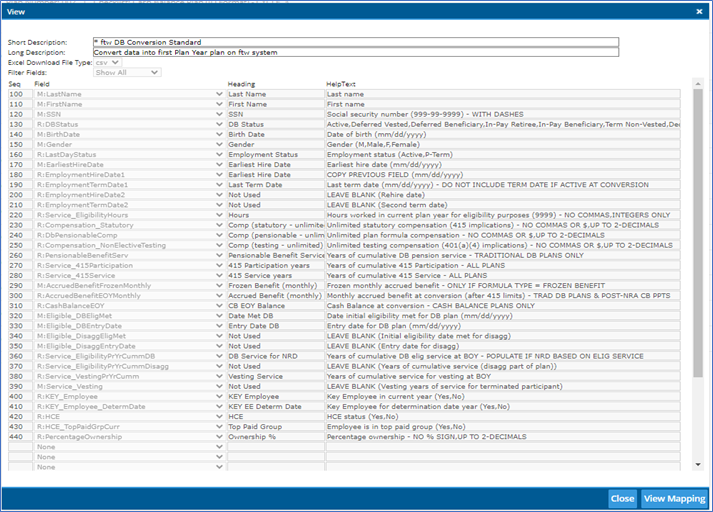
 (up-arrow) button on the right-hand side of the screen and choose the correct file, then click the 'Next' button and select all the participants to upload by clicking the checkboxes next to their names (or the checkbox at the top that will select everyone). Click 'Import' and 'Done'.
(up-arrow) button on the right-hand side of the screen and choose the correct file, then click the 'Next' button and select all the participants to upload by clicking the checkboxes next to their names (or the checkbox at the top that will select everyone). Click 'Import' and 'Done'.