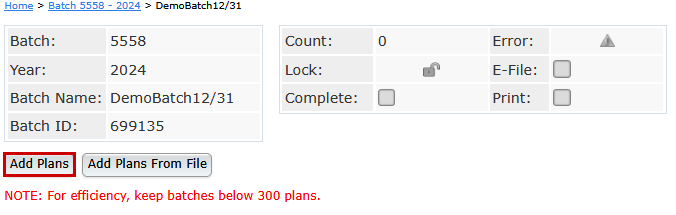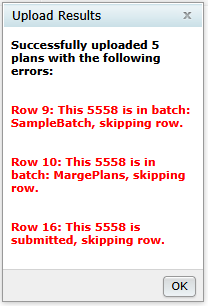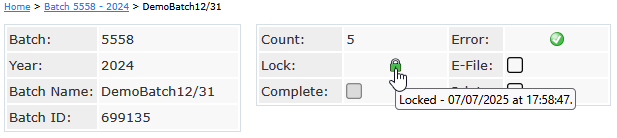Batching Form 5558 enables efficient processing by grouping selected plans into a single batch. This approach streamlines submission and printing, saving time and ensuring consistency across multiple filings.
The following walks through the steps necessary to:
Add Plans Run Edit Checks, Lock, and E-file Do with selectedCreating a Batch
From the Batch 5558 Select a Batch Dashboard, click Create New Batch and enter a name for the batch.
NOTE: Use a descriptive name, such as the plan year-end (e.g., 12/31/2024 or 12/31 PYE).

Once a batch is created, users are redirected to the individual batch screen where plans can be added.

Add Plans (Return to Top)
Plans may be added in the following ways:
- Manual Selection: by selecting individual plans using check boxes.
- Upload: by importing a file containing plan details.
- Combination: by using both manual selection and file upload.
NOTE: For optimal performance, FTW recommends keeping e-filing batches to 300 plans or fewer.
A batch of 300 plans typically takes approximately 3 minutes to compile, transmit to EFAST2, and receive a response.
During peak filing seasons, processing times may increase.
Manually Adding Plans (Top)
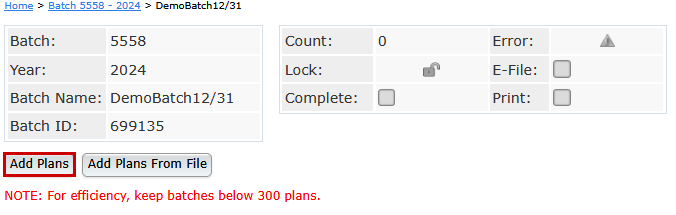
Click Add Plans to view a list of all available plans.
- Are not already included in another batch will populate in the Add Plans window.
- Plans that have already been submitted may be added but will be silently skipped for e-filing. (This allows for users to still be able to select the check extension indicator explained later)
Filter or sort the list using any of the following fields:
| Company Name | Year-End Date (MM/DD) |
| Company ID | Admin |
| Plan Name | Plan Type |
| Plan ID | Signed Status (of 5500/EZ/SF) |
| EIN | Division |
| Plan Number |
|
Select plans by either:
- Checking the box next to each individual plan, or
- Using the Select All checkbox in the header row.
Once the selections are made, click Add Plans to proceed.

Uploading Plans (Top)

Click Add Plans From File to access the upload template needed to import plans directly into a batch.

When completing the upload template, only one set of identifying columns should be completed. Do not complete all columns. Choose one of the following combinations:
- CustomerID and PlanID,
- CompanyEmployerID and PlanNumber, or
- FTWCustomerID and FTWPlanID
After uploading the file, a results window will appear.
- If any of the uploaded plans are already included in another batch or have been submitted, they will be flagged in the results window and excluded from the import.
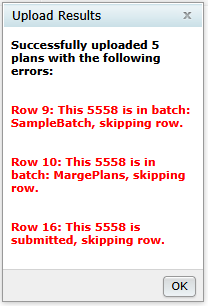
When multiple uploads are performed on the same batch—or when a combination of manual and upload methods is used—the newly added plans will be appended to the existing batch.
To fully replace the plans in a batch using an upload, the existing plans must first be removed using the Do with Selected features described below.
NOTE: Adding plans to a batch also adds the Form 5558 at the plan level. If a Form 5500/EZ/SF is present, the 5558 extension box is automatically selected when the Form 5558 is added.
Batch Options (Return to Top)
Once plans been added to a batch, additional Batch Options are enabled.
Run Edit Checks, Lock, and E-file ( Top)
Count: Identifies the number of plans in the batch.
Error: Displays the overall edit checks status of the plans within the batch.
- When selected the system will run checks on all of the forms within the batch and provide an overall result at the top.
- If the batch populates with anything other than a green check mark ( ), review the results screen to see what alterations need to be made.
- The edit checks will also populate on each plan line within the grid.
- Status icons indicate:
- ⚠️ Yellow triangle – Edit checks have not been performed.
- Green check – Plans are clearing all edit checks
- ❌ Red X – One or more plans have errors
- Errors must be corrected before e-filing
- Status icons indicate:

Lock: Once a batch is passing all edit checks, the padlock is enabled.
- Selecting the padlock with lock all forms within the batch. The forms will also be locked on the plan level.
- If users hover over the padlock icon, a timestamp of when the batch was locked will populate.
- Locked forms cannot be edited unless unlocked.
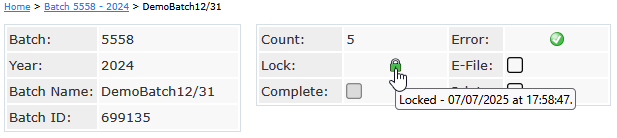
E-File: Once all forms are passing edit checks, and the batch has been locked, the E-file checkbox is enabled.
- Selecting the checkbox will result in a popup window ensuring the batch should be e-filed.
- Once The batch is sent for e-filing the forms may not be unlocked or amended.
- If confirmation e-mails are enabled in the global email settings, admins associated with the 5500 module on the edit plan screen (or the master user) will receive a confirmation e-mail for each plan in the batch.


Print: When selected users are directed to the following print option:
- Print Single 5558 File: Generate one PDF file containing all plans within the batch for quick printing.
- Print 5558s (ZIP): Download a ZIP file containing individual PDF files for each plan in the batch.
- Address Labels: Download a CSV file with plan sponsor names and addresses. Useful for mailing paper copies.
When making this selection, users are also able to indicate if the batch should be marked as printed, which will add a timestamp to the print section above the grid.
Complete: This is a user selected field that means all work for this batch has been completed. This option is only enabled if users have either printed or e-filed the batch. If selected on a batch that has been e-filed the action may not be undone.
Do with Selected (Top)
Remove Plans: removes any plan that has the checkbox selected.
Print 5558: prints any plan that has the checkbox selected. Print features include:
- Print Single 5558 File: Generate one PDF file containing all plans for quick printing.
- Print 5558s (ZIP): Download a ZIP file containing individual PDF files for each plan in the batch.
- Address Labels: Download a CSV file with plan sponsor names and addresses. Useful for mailing paper copies.
Check 5000 Extension Indicator: selecting this option with mark the 5558 extension indicator on the Form 5500. This includes updating forms that have already been locked and invited, but not yet e-filed, avoiding the need to unlock the filing..
- Based on the selection and presence of a form, the grid will update to one of the following:
- Y: the 5500 extension has been updated.
- N: the 5500 extension has not been updated.
- N/A:a form 5500/SF/EZ is not present at the time of selection.
Check 8955 Extension Indicator: selecting this option with mark the 5558 extension indicator on the Form 8955-SSA. This includes updating forms that have already been locked and ad in a batch, but not yet been sent for processing, avoiding the need to unlock the filing..
- Based on the selection and presence of a form, the grid will update to one of the following:
- Y: the 8955-SSA extension has been updated.
- N: the 8955-SSA extension has not been updated.
- N/A: a form 8955-SSA is not present at the time of selection.
Below the Grid (Return to Top)
Export Current View to CVS – Save a CSV file of the details provided on the batch grid. This includes:
| Company Name | If the 8955-SSA Extension Indicator was selected |
| Customer ID | Errors (if any) |
| Plan Name | Locked Status |
| Customer Plan ID | E-Filing Status (Not Submitted/Submitted) |
| EIN | Date Submitted |
| Plan Number | Plan Administrator |
| Plan Year End | Acknowledgment ID |
| Extension Date | FTW Customer ID |
| If the 5500 Extension Indicator was selected | FTW Plan ID |