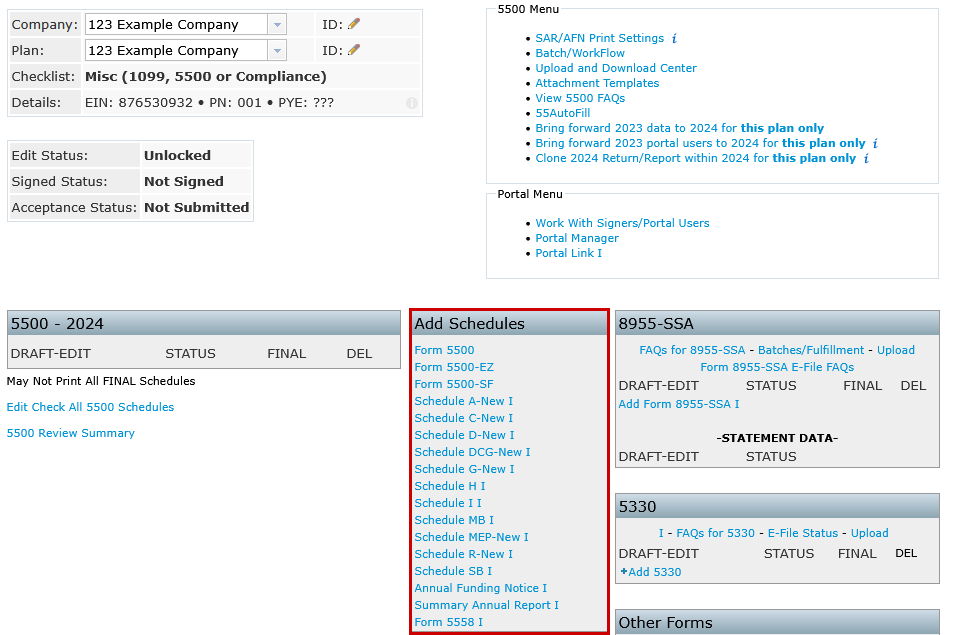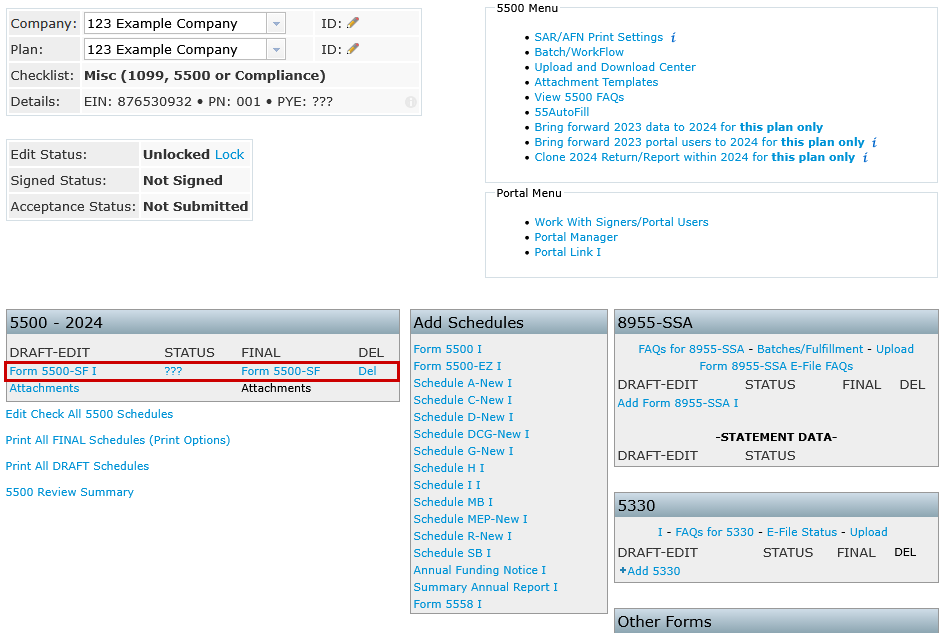Quick Links:
Manual Entry
Add a Form or Schedule
- Select the appropriate form from the Add Schedules box.
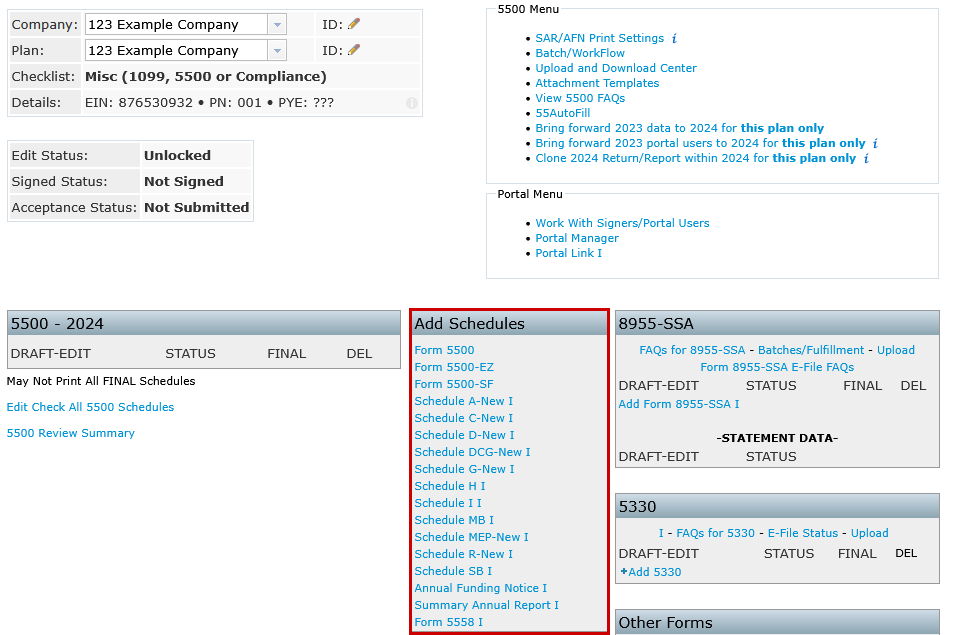
- The form will appear under the DRAFT-EDIT column on the left.
- If the form exists for a prior year, the system will copy the most recent data.
- If no prior data exists, a blank version will be added.
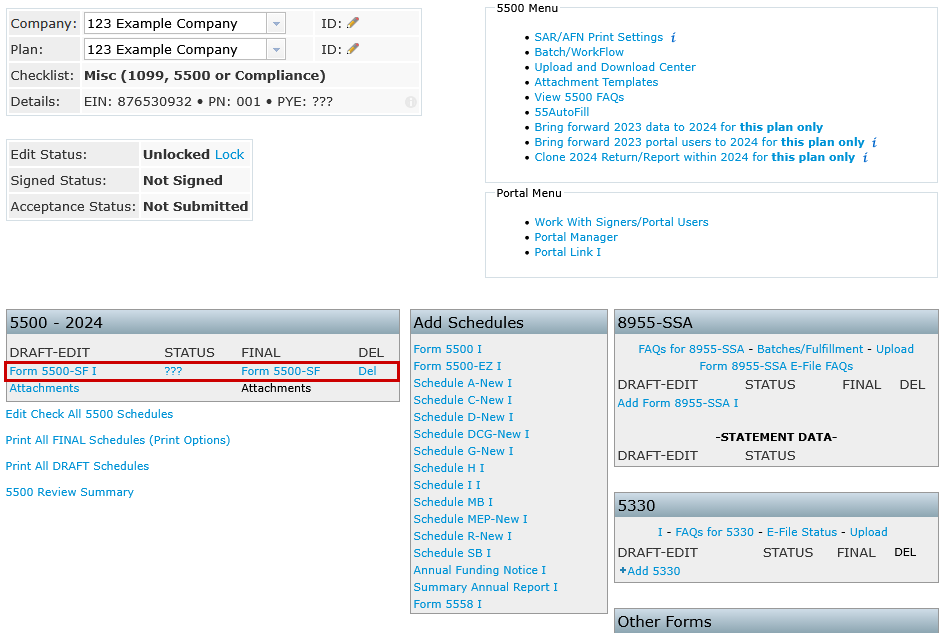
Adding Additional Schedule
Additional schedules can also be added from the draft-edit screen of any form using the link options on the left. (See more information pertaining to Adding Pages and Additional Schedules, later.)- Navigation between forms is available within the data entry screen.

55Autofill (Return to top)
Step 1: Import DOL Data
Click the 55Autofill link at the top-right of the screen from within the 5500 Menu box.- This imports Department of Labor (DOL) data from prior Form 5500 filings using the plan’s EIN and Plan Number.
- 55Autofill will not import:
- 5500-EZ filing
- Any filing that received a status other than Accepted
- Filings older than 4 years (Example in 2025 only forms 2021-2024 are available.)
Important: Importing DOL data will overwrite any existing 5500 data for that year in ftwilliam.com.
Step 2: Bring Forward Imported Data
After importing, data must be brought forward into the account to complete setup. (See Bring Forward Prior Year Data, later.)
Please see the below video of the individual 55Autofill process.
Batch 55Autofill
Batch 55Autofill enables the automatic import of Department of Labor (DOL) data for multiple plans at once. This process can be used to populate all available forms and schedules for when adding new plans to the software or to add 5500s to existing plans already set up in ftwilliam.com.Add New Plans:
This option will create new plan listings within the software for each EIN provided and import all available Form 5500 data from the Department of Labor (DOL).- Submit a list of EINs to support@ftwilliam.com to autofill all available forms and schedules for each EIN.
- Support will connect you with our conversion specialist to provide you with a timeline for completion.
Update Existing Plans:
If plans are already configured in ftwilliam.com and need additional 5500s, users may request batch autofill for those plans.
- Submit a list of EINs and Plan Numbers to support@ftwilliam.com to autofill all available forms and schedules for each plan specified.
- Support will connect you with our conversion specialist to provide you with a timeline for completion.
NOTE: This service is available at no additional charge.
Bring Forward Prior Year Data (Return to top)
The Bring Forward feature allows Form 5500 data from the previous year to be carried into the current year, streamlining the setup process for recurring plans. This option is available for individual plans or in batch for all plans on the system.Options:
Bring Forward for Individual Plans:
Found within the 5500 Menu at the top right hand side of the screen, this option copies prior year data for a specific plan, assuming the plan exists in ftwilliam.com for the previous year.- Data will be brought forward from the prior year to the current year, and only updated fields will need to be modified.
- Available to all users with access to the plan and 5500 module.

NOTE: Form and schedule structures may change year to year. Review all brought-forward data to ensure accuracy and completeness.
Batch Bring Forward for All Plans:
Found within the 5500 Menu, and selecting the Batch/Workflow link, this option copies prior year data for ALL 5500 plans on the account.- Available only to Designated Admins and the Master User.
- Automatically brings forward data from the prior year to the current year for all eligible plans in the system.

NOTE: Form and schedule structures may change year to year. Review all brought-forward data to ensure accuracy and completeness.
Adding Pages and Additional Schedules (Return to top)
Additional pages and entries may be required for certain schedules, including Schedules C, D, DCG, G, MEP and Schedule A. These can be added and customized to support multiple entries and improve clarity across filings.Schedules C, D, DCG, G and MEP
These schedules may require multiple pages to report all necessary information.- Add Pages
Click the schedule name in the Add Schedules box to insert a new page. Each new page will be labeled New by default.

- Rename Page Descriptions
Click the schedule under DRAFT-EDIT in the 5500 - Year box. Hover over the word New at the top of the page to access the editable field. Enter a custom 5-character description to identify and differentiate the page. *Schedule DCG and MEP allow for an 8-character description.

Schedule A
Schedule A filings support multiple entries and additional pages to accommodate multiple insurance providers or contracts.- Add Multiple Schedule A Filings
Click Schedule A-New in the Add Schedules box to create an additional Schedule A.

- Add Additional Page 2
Click the p2 link next to the Schedule A form under DRAFT-EDIT to insert additional pages to an individual Schedule A.- The p2 link may be selected multiple times to add as many additional entries necessary to complete the Schedule A.

- Rename Page Descriptions
Like the other forms and schedules, each Schedule A and its pages can be labeled with a distinct 8-character name to differentiate entries and pages.