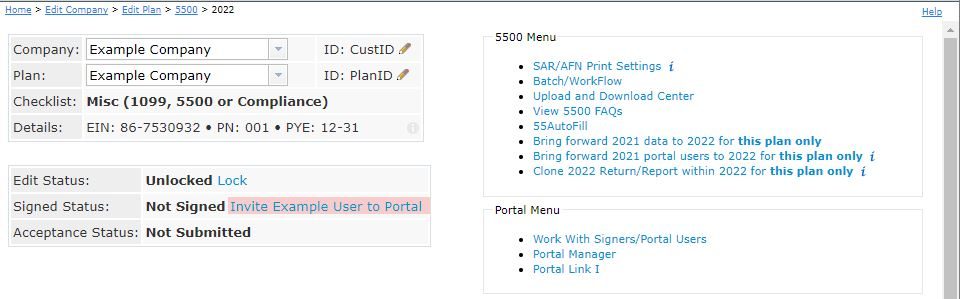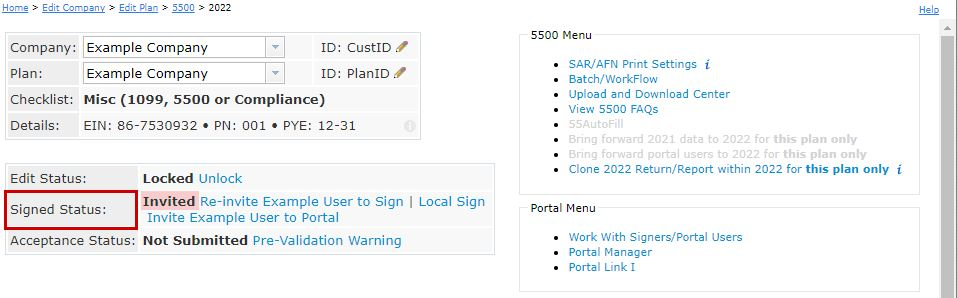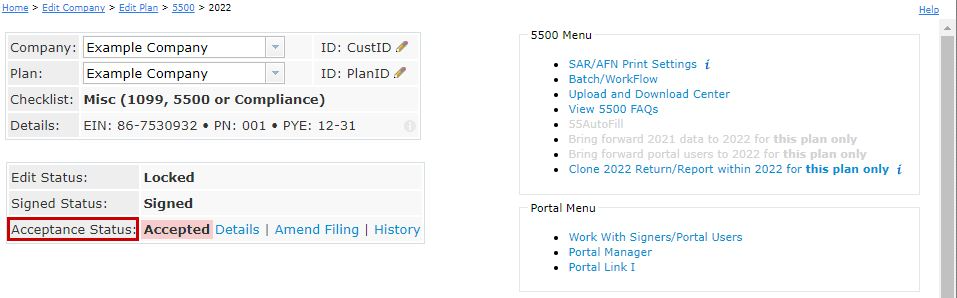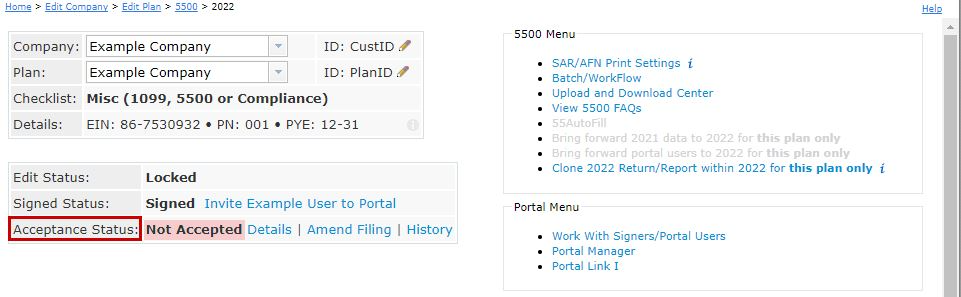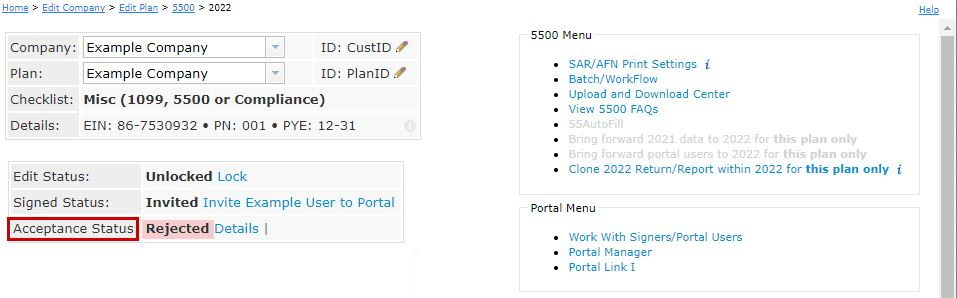There are three statuses you should make note of at the top of the "Form 5500 - Year" screen that are described below. In addition, you may find options to invite users to the portal to sign or review/edit/upload attachments, depending upon the status of the plan and the settings selected under Work with Signers/Portal Users.
- Edit Status There are two possible statuses:
- Unlocked: You have not yet selected the option to "Lock" the filing. You may still make changes on the forms and schedules and you will not be given the option to invite your client to sign the filing or to sign locally on behalf of your client.
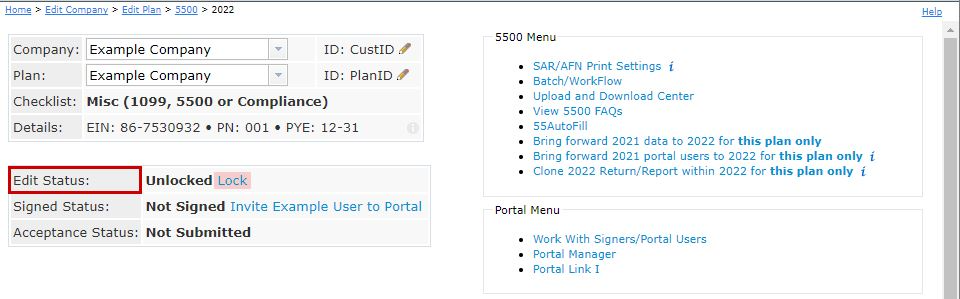
- Locked: Your plan is ready to be signed and you will be given the options to invite users to sign the filing or to sign locally (explained in more detail below).
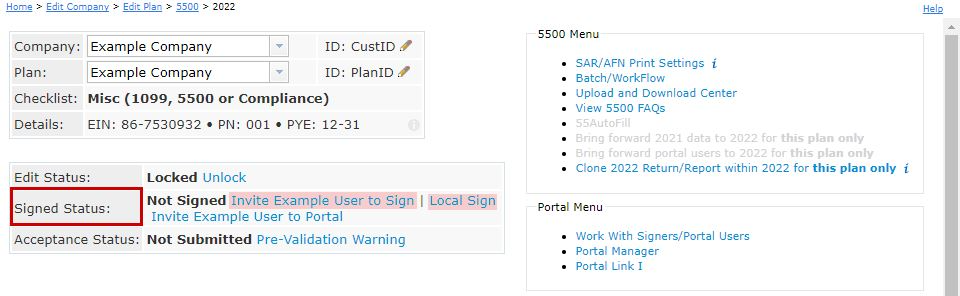 You and any other users (if applicable) will no longer be able to make changes to the filing unless you select the option to "Unlock" the filing. If a user has been invited to sign, unlocking the filing will cause the user to lose the option to sign the filing in the portal window (if they do not have any other permissions to view/edit or upload, then their portal window will contain no options).
You and any other users (if applicable) will no longer be able to make changes to the filing unless you select the option to "Unlock" the filing. If a user has been invited to sign, unlocking the filing will cause the user to lose the option to sign the filing in the portal window (if they do not have any other permissions to view/edit or upload, then their portal window will contain no options).
If there is more than one signer and one of the signers has already signed the filing, you will lose the ability to unlock the filing. You will need to contact us at support@ftwilliam.com to enable changes to a filing once it has been partially signed but has not yet been submitted to the DOL. Note that once all signatures have been obtained, the filing will automatically be transmitted to the DOL.
- Unlocked: You have not yet selected the option to "Lock" the filing. You may still make changes on the forms and schedules and you will not be given the option to invite your client to sign the filing or to sign locally on behalf of your client.
- Signed Status: There are three possible statuses:
- Not Signed: If your filing has not been locked and there are users with permissions to review/edit/upload information, then you should see a link called, "Invite [Portal User's Name] to Portal." If your plan has been locked, you should see a link called, "Invite [Portal User's Name] to Sign," which is where you may start the process of inviting your clients to the web-portal. See below for more information about sending invitations to the portal.
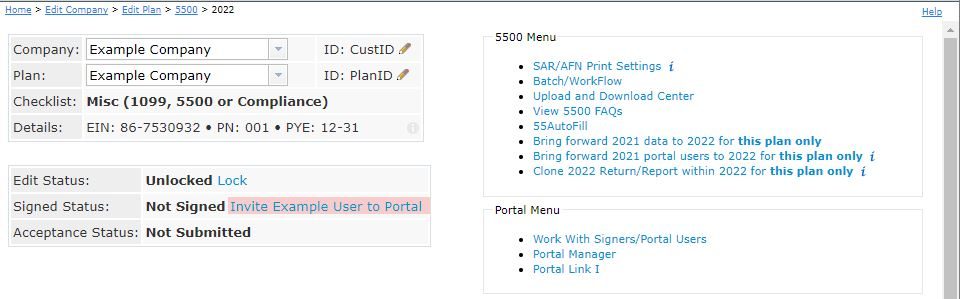
- Invited: At least one signer has been invited to sign the filing via the portal. After sending the Invitation Email to your client(s), you will want to select the option to "Mark 5500 as Invited." This will change the "Signed Status" line from "Not Signed" to "Invited."
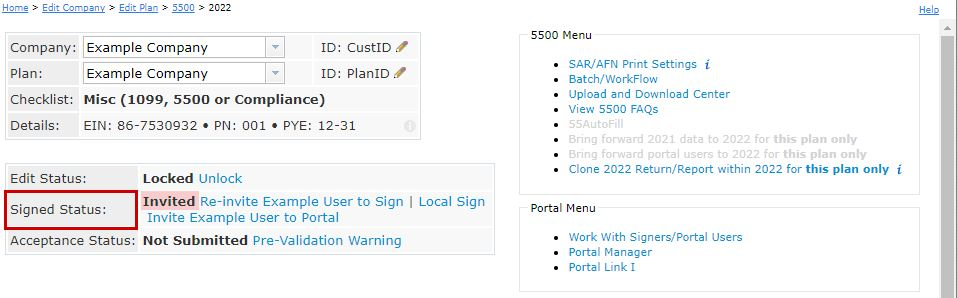
- Signed: You have already invited your client(s) and they have signed (and submitted) the filing to the DOL.
- Not Signed: If your filing has not been locked and there are users with permissions to review/edit/upload information, then you should see a link called, "Invite [Portal User's Name] to Portal." If your plan has been locked, you should see a link called, "Invite [Portal User's Name] to Sign," which is where you may start the process of inviting your clients to the web-portal. See below for more information about sending invitations to the portal.
- Acceptance Status: This status comes from the DOL. There are five possible statuses:
- Not Submitted: Your filing has not yet been signed/submitted. Once signed, the filing status should be changed to "Submitted" as all filings are automatically submitted once the proper e-signatures have been obtained.
- Submitted (rare): Your filing has been submitted to the DOL, but it has not been processed yet. Next to a "Submitted" status you will be given the option to "Check Status" which may be clicked on in order to check the status of your plans.
- Accepted: The DOL has accepted the filing.
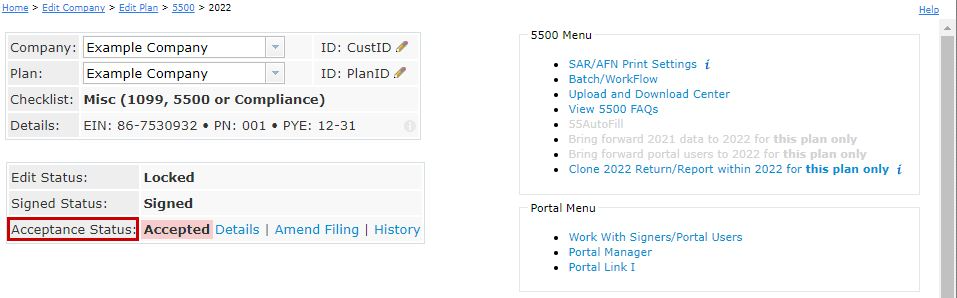
- Not Accepted: The DOL has not accepted the filing due to the plan not meeting DOL required edit checks. The software should provide you with a list of the DOL errors and/or warnings. (These errors and/or warnings are also included in the edit checks on the ftwilliam.com system, so if your plan has no errors before filing, your filing should generally be accepted). The filing is still considered filed but you will likely need to amend the filing (Click on "Amend Filing," update the filing, and re-sign).
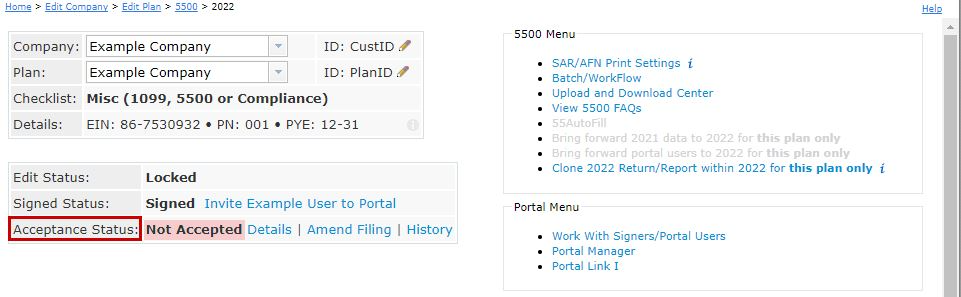
- Rejected: If certain fields are missing, your filing will be rejected. The fields are: plan year end/begin dates, EIN, plan number, and plan name. You will not have the option to amend the filing since the filing was never filed according to the DOL. You will need to unlock, modify and re-submit/sign the filing to the DOL.
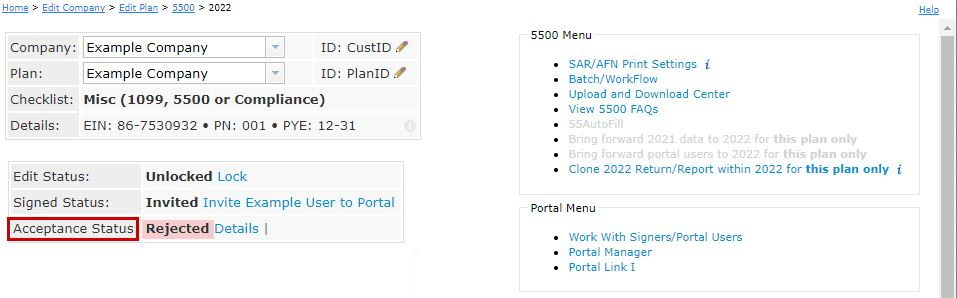
As you complete each task, your status will reflect any and all changes. The "5500 Workflow Grid" will also reflect all actions that have taken place for each specific plan.
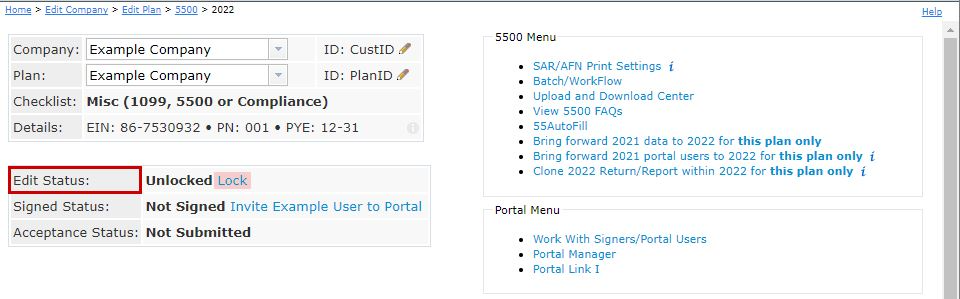
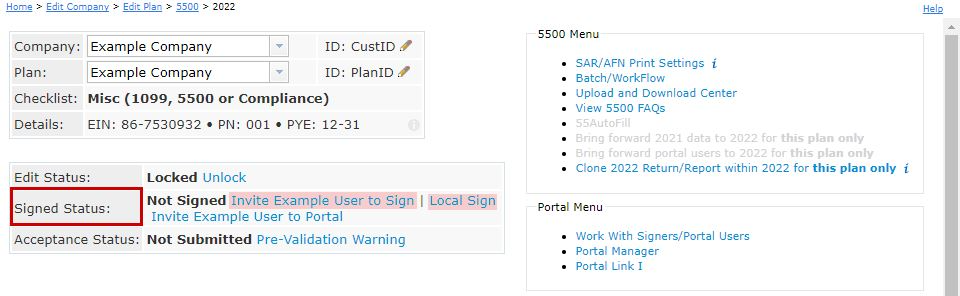 You and any other users (if applicable) will no longer be able to make changes to the filing unless you select the option to "Unlock" the filing. If a user has been invited to sign, unlocking the filing will cause the user to lose the option to sign the filing in the portal window (if they do not have any other permissions to view/edit or upload, then their portal window will contain no options).
You and any other users (if applicable) will no longer be able to make changes to the filing unless you select the option to "Unlock" the filing. If a user has been invited to sign, unlocking the filing will cause the user to lose the option to sign the filing in the portal window (if they do not have any other permissions to view/edit or upload, then their portal window will contain no options).