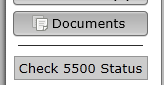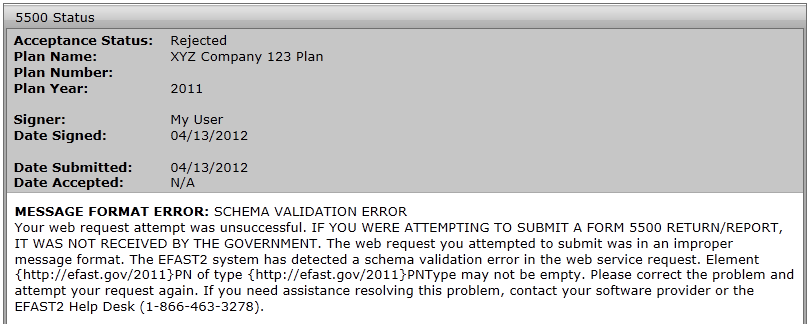- Once the 5500 has been filed, you may see the status of the filing.
- If you have access to more than one plan, you must first select the plan from the plan dropdown at the top or the plan boxes listed on the left side of the page.
- Next, click the 'Check 5500 Status' link / button on the left side of the page.
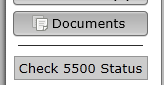
- You will then see a filing like the one shown below.
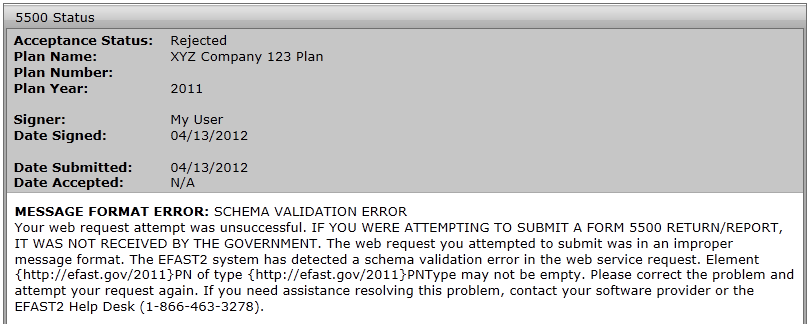
- The following are statuses you may see in your filing.
- Not Submitted: Your filing has not yet been signed/submitted. Once signed, the filing status could be changed to 'Submitted', as all filings are automatically submitted once the proper e-signatures have been obtained
- Submitted: Your filing has been submitted to the DOL, but it has not been accepted yet. Next to a 'Submitted' status you'll be given an option to 'Check Acceptance', which you can click in order to check the status of your plan.
- Accepted: The DOL has accepted the filing.
- Not Accepted: The DOL has not accepted the filing due to the plan not meeting the DOL required edit checks. The software should provide you with a list of the DOL errors. (These errors are also included in the edit checks on the preparation system. So, if your plan has no errors before filing, your filing should be accepted.) The filing is still considered filed but you will likely need to amend the filing.
- Rejected: If certain fields are missing, your filing will be rejected. The fields are: plan year end/begin dates, EIN, plan number, and plan name. You will not have the option to amend the filing since it was never filed according to the DOL. Your plan administrator will need to unlock, modify, and allow you to resubmit the plan to the DOL.