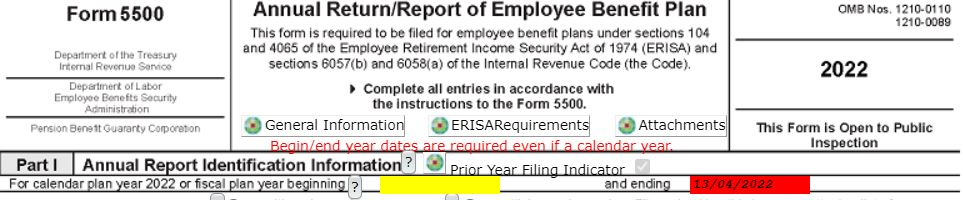You may perform edit checks on the data for each form/schedule at any time. There are a few different ways to run edit checks and review errors/warnings:
- Visual Edit Checks. While you are editing a form/schedule you may click on the "Run Edit Checks" link at the top left of the screen. This will visually show you the edit checks by highlighting the field where there is an error/warning.
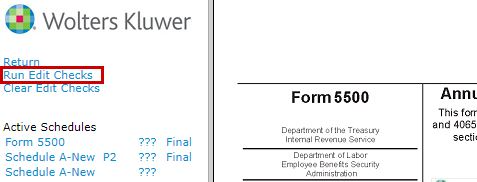 Errors are coded yellow for a failed edit check and red for an invalid entry (invalid date, 13/04/2022, for example). You may double-click on any highlighted field for more information on the edit check and close the window that appears by clicking on "close".
Errors are coded yellow for a failed edit check and red for an invalid entry (invalid date, 13/04/2022, for example). You may double-click on any highlighted field for more information on the edit check and close the window that appears by clicking on "close".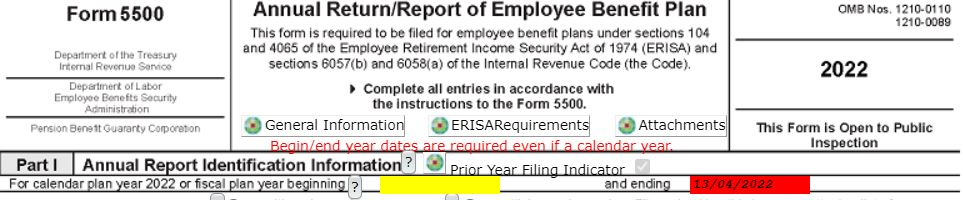
If you would like to complete the form without viewing the visual edit checks, you may click on "Clear Edit Checks" at the top left of the screen.
- Edit Checks in List Form. To see a list of edit checks for a particular form/schedule, click on the status link under the "STATUS" heading in the "5500 - Year" box from the "Form 5500 - Year" screen. You may also click on the status link next to the name of the schedule under "Active Schedules" if you are currently editing a form/schedule. This will open a separate page with a list of the edit checks for that form/schedule.
If you prefer to do all of your error checking for each form and schedule at once, click on the link under the "5500 - Year" box called "Edit Check All 5500 Schedules." This will open up a new web page and show you errors for all forms and schedules at once.
The edit checks have codes to help identify the level of the problem detected. Codes that begin with "FW" are edits that have been drafted by ftwilliam.com. All other edits have been supplied by the DOL. Edits are also coded as either "error" or "warning" (data likely has a problem). Please note that any filing containing a non-FW error will not be accepted by the DOL. We strongly discourage filing if there are errors/warnings appearing for a filing until you are certain that the filing is correct.
NOTE: The edit checks are NOT intended to check for the accuracy, correctness or completeness of every response.
Immediately before printing the final version of all the schedules, it is a good idea to rerun all edit checks even if all status codes are "OK". The status of the edit checks is reflected under the "STATUS" heading in the "5500 - Year" box.
The following is a description of the status codes:
- OK A status code of "OK" indicates that the edit checking was successfully completed and no errors or warnings were detected.
- ??? A status code of "???" indicates that the information entered on the schedule has changed since the last edit check.
- NOT-OK A status code of "NOT-OK" indicates that the edit checking detected one or more errors or warnings. You may click on "NOT-OK" to reference those edits.
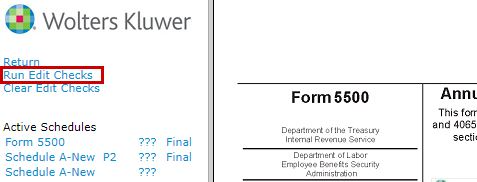 Errors are coded yellow for a failed edit check and red for an invalid entry (invalid date, 13/04/2022, for example). You may double-click on any highlighted field for more information on the edit check and close the window that appears by clicking on "close".
Errors are coded yellow for a failed edit check and red for an invalid entry (invalid date, 13/04/2022, for example). You may double-click on any highlighted field for more information on the edit check and close the window that appears by clicking on "close".