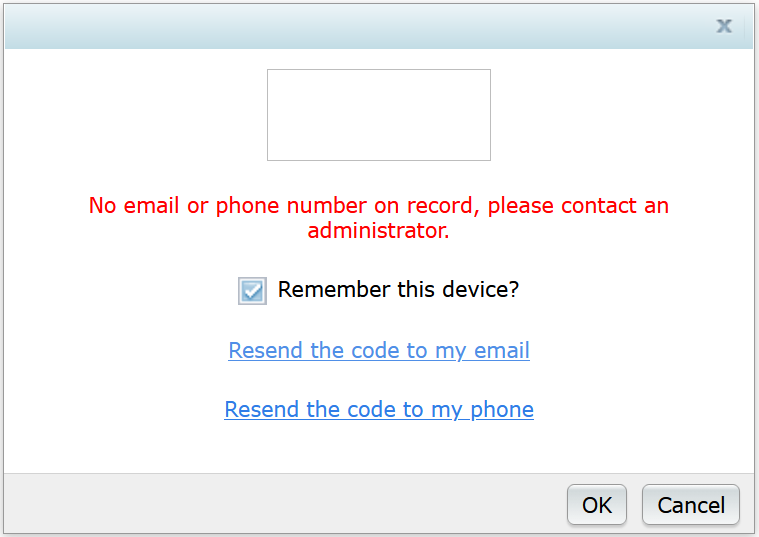If you've forgotten your password, follow these steps to reset it:
Step 1: Enter Company Code and Username
To begin the reset process:- Go to the login screen.
- Enter your Company Code and Username.
These fields are required to confirm your association with an FTW account. If either is missing, you'll receive an error message and cannot proceed.
Important: support@ftwilliam.com cannot provide your Company Code or Username. If you’re unsure of these fields, please contact an administrator for your account.Once entered, click the Forgot Password link to continue.

Step 2: Receive Verification Code
A 5 digit verification code will be sent to the phone number or email on file for your account. If both are listed, the code will default to your phone number.- The code is valid for 15 minutes.
You will be redirected to a page to enter the code. *If you don’t receive the code, click the 'Didn’t get a verification code?' hyperlink.

You’ll be given the option to resend the code. Choose one of the following:
- Resend the code to your email - Sends the verification code to the email address listed in your FTW account profile.
- Resend the code to your phone number - Sends the verification code to the phone number listed in your FTW account profile, if present. If your account does not have a phone number listed, a No phone number on record error message will appear.
If this option is selected and you do not receive either the validation code or error message, it’s possible that a landline is listed in your account profile. In that case, select Resend the code to my email instead.

Once you receive and enter the 5 digit verification code select OK.

NOTE: If neither an email address or phone number is listed in your account profile, you will receive the following error message.
It is suggested that you reach out to a manager or internal contact with administrative privileges in ftwilliam.com to review your account profile and make updates as support@ftwilliam.com will be unable to send a manual password reset if the e-mail address is missing.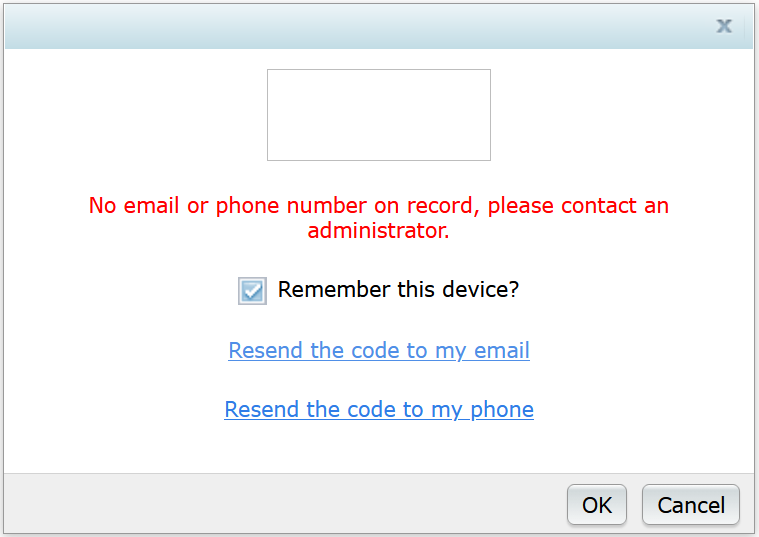
Step 3: Create a New Password
You’ll be prompted to enter a new password.
Unless otherwise specified, your password must meet the following criteria:
- At least 8 characters long
- Include at least 1 number
- Include at least 1 letter
- Include at least 1 special character
NOTE: If your company has set up alternative password restrictions, the password criteria will be listed on the screen instead of the default criteria.

After entering and confirming your new password, you’ll be redirected to the login screen where it indicates your password has been reset. Please enter your new password to access your account.