If at least the State E-File status has been updated to "Submitted", then the user can proceed with State corrections by clicking on the 1095 hyperlink that appears under the Batch Options box for Corrections. Next, the user can select as many Employees that need to be corrected and click on "Enable Correction". Note: The "State" column is the State that appears on the Employee's 1095. If the Employee lives outside of the selected State, but was E-Filed, that State will appear under "E-Filed In Other States".
Once corrections have been enabled, the user will also need to click on "Select States for E-File" to select the Employee(s) for the applicable State.
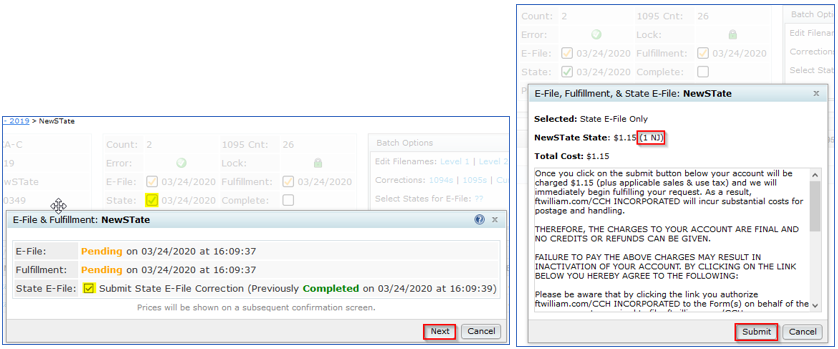
The user is able to hover over the "State" check box to review the History of when batch submissions were made.
