Clicking Create Custom Checklist Edit Checks will take you to the Custom Edit Check Dashboard. Here you can view all system and custom edit checks. To help you view only the edit checks applicable your current needs, we have added filtering and sorting options.
- Above the column header is a place to enter criteria to filter results. Filters will reduce the listing to only those edit checks meeting the specified criteria. To remove a filter, click the ‘x’ next to the filter applied.
- The columns can be sorted by clicking on the header of the column. Clicking once will sort in either alphabetical or numeric order, depending on the data. Clicking twice on a header will sort in the opposite order.
- To view all columns, you can maximize the grid by clicking the blue page icon in the upper-right corner of the grid.
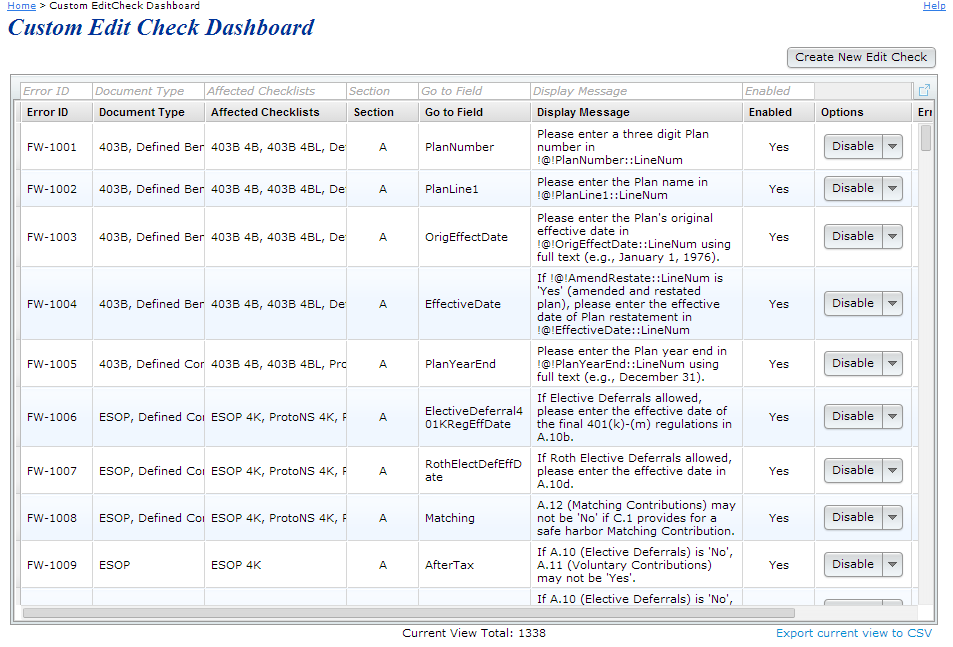
The edit check grid columns display:
- Error ID: This is a value used to identify the edit check. System generated Error IDs will be in the format of FW-####. Custom edit check Error IDs will be in the format defined by you. This can be any combination of numbers or alpha characters.
- Document Type: All document types that the edit check applies to will be listed here.
- Affected Checklists: All checklists that are affected by the edit check will be displayed in this column. Below are a list of possible checklists for each document type:
- 403(b)
- Section 403(b) Plan (Full Scope) – 403B 4B
- Section 403(b) Plan (Limited Scope) – 403B 4BL
- Defined Benefit
- Cash Balance Plan (Proto Format) - DefBen CB
- Cash Balance Plan (ID Format) - DefBen CBID
- Defined Benefit Pension Plan (Proto Format) – DefBen DB
- Defined Benefit Pension Plan (ID Format) – DefBen DBID
- Defined Contribution
- Prototype Non-Standardized 401(k) - ProtoNS 4K
- Prototype Non-Standardized Money Purchase - ProtoNS MP
- Prototype Non-Standardized Target Benefit - ProtoNS TG
- Prototype Standardized 401(k) - ProtoSTD 4K
- Prototype Standardized Money Purchase - ProtoSTD MP
- Volume Submitter: Volume Submitter 401(k) – VolSub 4K
- Volume Submitter Profit Sharing – VolSub PS
- Volume Submitter Money Purchase – VolSub MP
- Volume Submitter 401(k) (Prototype Format) – VolSub 4KPT
- ESOP
- Employee Stock Ownership Plan - ESOP PS
- Employee Stock Ownership Plan 401(k) - ESOP 4K
- MISC
- Misc (1099, 5500 or Admin Software) - Misc WL
- NonQualified
- Section 409A Plan - NonQual 409A
- Section 457(b) Plan - NonQual 457B
- TIAA
- Governmental 457(b) Plan - TIAA 457BGOVT
- Tax-Exempt 457(b) Plan - TIAA 457BTEND
- Welfare
- Cafeteria Plan - Welfare Cafe
- Health Reimbursement Arrangement - Welfare HRA
- Premium Only Plan - Welfare POP
- Trans Spend Acct - Welfare 132
- Wrap Plan - Welfare WRAP
- 403(b)
- Section: This column displays the section of the document that the edit check applies to.
- Go to Field: When the edit check is triggered, you will be directed to the field listed in this column.
- Display Message: This is the message that you will see when the edit check is triggered.
- Enabled: Will show "Yes" if the edit check is active or "No" if the edit check has been disabled.
- Options - Drop-down arrow will display options depending upon the edit check type:
- All edit checks: Disable/Enable button - Click the Disable/Enable button to Disable an active edit check or Enable a disabled edit check. Note that the button needs to be pressed, not the drop-down box, to enable or disable the edit check.
- Custom Edit checks: Delete - Pressing the drop-down arrow will give the option to edit or delete a custom edit check.
- Custom Edit checks: Edit – If Edit is selected, you will be directed to the Custom Edit Check Builder, where you have the option to change the edit check criteria or cancel to leave as is.
- Error Lvl
- Warnings will flag a field as yellow and will display the warning message but allow you to still continue through document submission process.
- An error will prevent you from completing the document due to the condition that is set.
- System: This column will display "Yes" if the edit check is a system (ftwilliam.com) edit check and "No" if the edit check is a custom edit check.
Export Current view to .csv – Pressing this link will download all edit checks. If filters were applied, only the edit checks with which the filters applied will be displayed in the spreadsheet.
